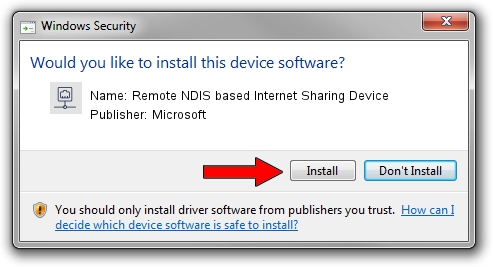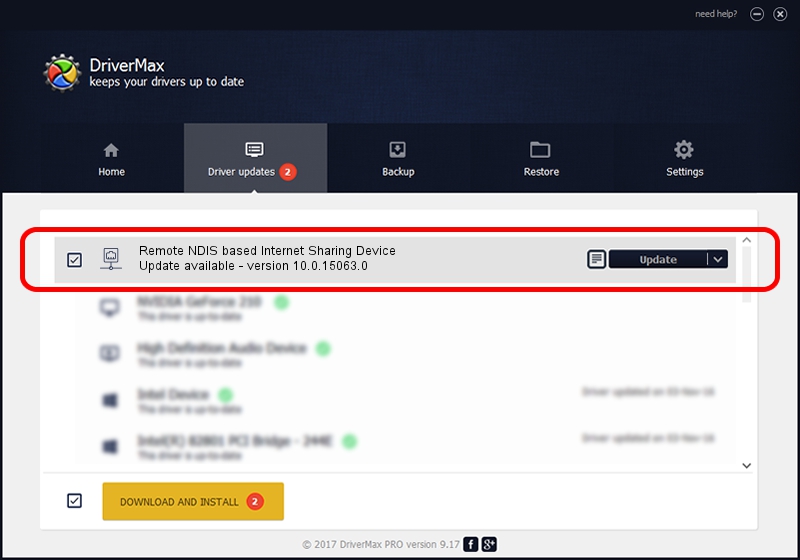Advertising seems to be blocked by your browser.
The ads help us provide this software and web site to you for free.
Please support our project by allowing our site to show ads.
Home /
Manufacturers /
Microsoft /
Remote NDIS based Internet Sharing Device /
USB/Class_E0&SubClass_01&Prot_03 /
10.0.15063.0 Jun 21, 2006
Download and install Microsoft Remote NDIS based Internet Sharing Device driver
Remote NDIS based Internet Sharing Device is a Network Adapters hardware device. The developer of this driver was Microsoft. USB/Class_E0&SubClass_01&Prot_03 is the matching hardware id of this device.
1. How to manually install Microsoft Remote NDIS based Internet Sharing Device driver
- You can download from the link below the driver setup file for the Microsoft Remote NDIS based Internet Sharing Device driver. The archive contains version 10.0.15063.0 dated 2006-06-21 of the driver.
- Start the driver installer file from a user account with administrative rights. If your User Access Control (UAC) is started please accept of the driver and run the setup with administrative rights.
- Follow the driver installation wizard, which will guide you; it should be pretty easy to follow. The driver installation wizard will scan your PC and will install the right driver.
- When the operation finishes restart your PC in order to use the updated driver. It is as simple as that to install a Windows driver!
Size of this driver: 1781 bytes (1.74 KB)
This driver received an average rating of 3.3 stars out of 53823 votes.
This driver will work for the following versions of Windows:
- This driver works on Windows 2000 32 bits
- This driver works on Windows Server 2003 32 bits
- This driver works on Windows XP 32 bits
- This driver works on Windows Vista 32 bits
- This driver works on Windows 7 32 bits
- This driver works on Windows 8 32 bits
- This driver works on Windows 8.1 32 bits
- This driver works on Windows 10 32 bits
- This driver works on Windows 11 32 bits
2. Installing the Microsoft Remote NDIS based Internet Sharing Device driver using DriverMax: the easy way
The most important advantage of using DriverMax is that it will install the driver for you in the easiest possible way and it will keep each driver up to date, not just this one. How can you install a driver using DriverMax? Let's follow a few steps!
- Start DriverMax and press on the yellow button named ~SCAN FOR DRIVER UPDATES NOW~. Wait for DriverMax to analyze each driver on your computer.
- Take a look at the list of driver updates. Scroll the list down until you find the Microsoft Remote NDIS based Internet Sharing Device driver. Click the Update button.
- That's it, you installed your first driver!

Aug 31 2024 6:19AM / Written by Daniel Statescu for DriverMax
follow @DanielStatescu