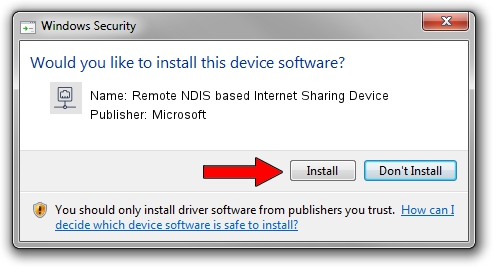Advertising seems to be blocked by your browser.
The ads help us provide this software and web site to you for free.
Please support our project by allowing our site to show ads.
Home /
Manufacturers /
Microsoft /
Remote NDIS based Internet Sharing Device /
USB/Class_E0&SubClass_01&Prot_03 /
10.0.10586.0 Jun 21, 2006
Download and install Microsoft Remote NDIS based Internet Sharing Device driver
Remote NDIS based Internet Sharing Device is a Network Adapters hardware device. This driver was developed by Microsoft. The hardware id of this driver is USB/Class_E0&SubClass_01&Prot_03; this string has to match your hardware.
1. Microsoft Remote NDIS based Internet Sharing Device - install the driver manually
- Download the driver setup file for Microsoft Remote NDIS based Internet Sharing Device driver from the link below. This is the download link for the driver version 10.0.10586.0 released on 2006-06-21.
- Start the driver setup file from a Windows account with administrative rights. If your User Access Control Service (UAC) is started then you will have to accept of the driver and run the setup with administrative rights.
- Go through the driver installation wizard, which should be quite straightforward. The driver installation wizard will scan your PC for compatible devices and will install the driver.
- Shutdown and restart your PC and enjoy the new driver, it is as simple as that.
The file size of this driver is 1775 bytes (1.73 KB)
This driver received an average rating of 3.8 stars out of 19003 votes.
This driver will work for the following versions of Windows:
- This driver works on Windows 2000 32 bits
- This driver works on Windows Server 2003 32 bits
- This driver works on Windows XP 32 bits
- This driver works on Windows Vista 32 bits
- This driver works on Windows 7 32 bits
- This driver works on Windows 8 32 bits
- This driver works on Windows 8.1 32 bits
- This driver works on Windows 10 32 bits
- This driver works on Windows 11 32 bits
2. How to install Microsoft Remote NDIS based Internet Sharing Device driver using DriverMax
The most important advantage of using DriverMax is that it will setup the driver for you in just a few seconds and it will keep each driver up to date, not just this one. How can you install a driver with DriverMax? Let's follow a few steps!
- Open DriverMax and press on the yellow button named ~SCAN FOR DRIVER UPDATES NOW~. Wait for DriverMax to analyze each driver on your computer.
- Take a look at the list of available driver updates. Scroll the list down until you find the Microsoft Remote NDIS based Internet Sharing Device driver. Click on Update.
- That's it, you installed your first driver!

Aug 28 2024 12:38AM / Written by Andreea Kartman for DriverMax
follow @DeeaKartman