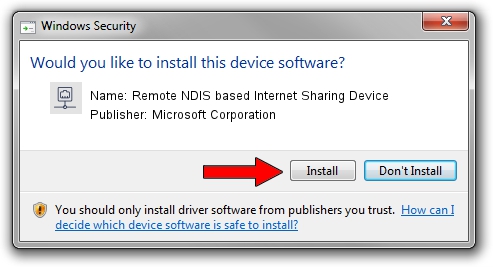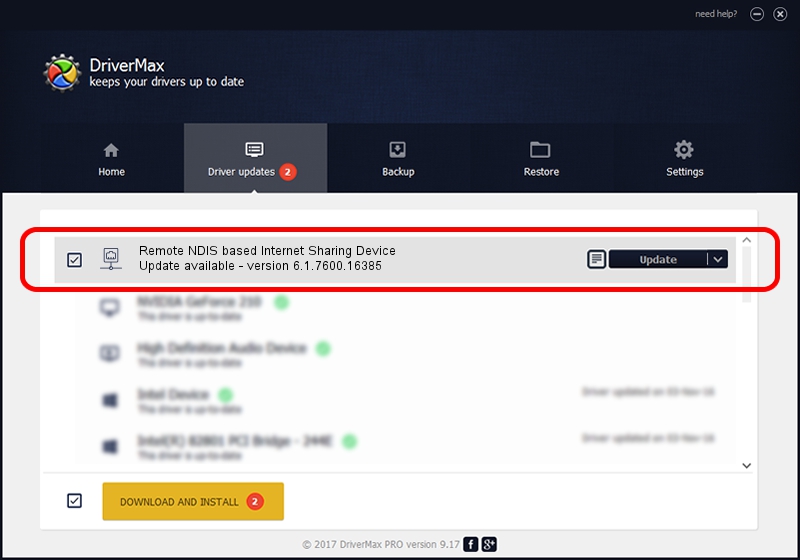Advertising seems to be blocked by your browser.
The ads help us provide this software and web site to you for free.
Please support our project by allowing our site to show ads.
Home /
Manufacturers /
Microsoft Corporation /
Remote NDIS based Internet Sharing Device /
USB/Class_E0&SubClass_01&Prot_03 /
6.1.7600.16385 Jun 21, 2006
Download and install Microsoft Corporation Remote NDIS based Internet Sharing Device driver
Remote NDIS based Internet Sharing Device is a Network Adapters hardware device. This Windows driver was developed by Microsoft Corporation. The hardware id of this driver is USB/Class_E0&SubClass_01&Prot_03.
1. Install Microsoft Corporation Remote NDIS based Internet Sharing Device driver manually
- Download the setup file for Microsoft Corporation Remote NDIS based Internet Sharing Device driver from the location below. This download link is for the driver version 6.1.7600.16385 released on 2006-06-21.
- Run the driver setup file from a Windows account with administrative rights. If your UAC (User Access Control) is started then you will have to accept of the driver and run the setup with administrative rights.
- Go through the driver setup wizard, which should be quite easy to follow. The driver setup wizard will scan your PC for compatible devices and will install the driver.
- Restart your PC and enjoy the updated driver, as you can see it was quite smple.
The file size of this driver is 1815 bytes (1.77 KB)
This driver was installed by many users and received an average rating of 3.3 stars out of 10299 votes.
This driver will work for the following versions of Windows:
- This driver works on Windows 2000 32 bits
- This driver works on Windows Server 2003 32 bits
- This driver works on Windows XP 32 bits
- This driver works on Windows Vista 32 bits
- This driver works on Windows 7 32 bits
- This driver works on Windows 8 32 bits
- This driver works on Windows 8.1 32 bits
- This driver works on Windows 10 32 bits
- This driver works on Windows 11 32 bits
2. Installing the Microsoft Corporation Remote NDIS based Internet Sharing Device driver using DriverMax: the easy way
The most important advantage of using DriverMax is that it will setup the driver for you in the easiest possible way and it will keep each driver up to date, not just this one. How easy can you install a driver with DriverMax? Let's take a look!
- Start DriverMax and press on the yellow button named ~SCAN FOR DRIVER UPDATES NOW~. Wait for DriverMax to scan and analyze each driver on your computer.
- Take a look at the list of detected driver updates. Search the list until you locate the Microsoft Corporation Remote NDIS based Internet Sharing Device driver. Click the Update button.
- Finished installing the driver!

Jul 14 2016 2:48AM / Written by Andreea Kartman for DriverMax
follow @DeeaKartman