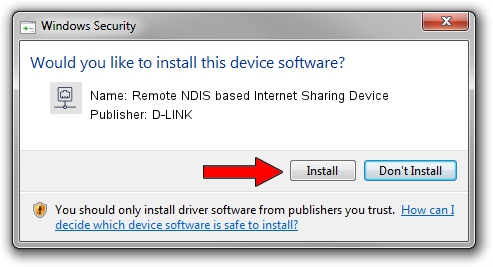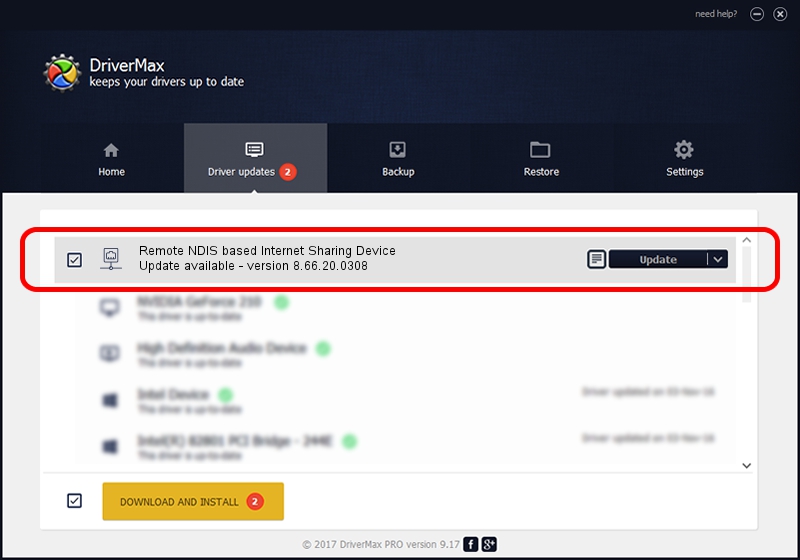Advertising seems to be blocked by your browser.
The ads help us provide this software and web site to you for free.
Please support our project by allowing our site to show ads.
Home /
Manufacturers /
D-LINK /
Remote NDIS based Internet Sharing Device /
USB/VID_2001&PID_A710&REV_3000 /
8.66.20.0308 Mar 08, 2021
D-LINK Remote NDIS based Internet Sharing Device - two ways of downloading and installing the driver
Remote NDIS based Internet Sharing Device is a Network Adapters device. This driver was developed by D-LINK. In order to make sure you are downloading the exact right driver the hardware id is USB/VID_2001&PID_A710&REV_3000.
1. Install D-LINK Remote NDIS based Internet Sharing Device driver manually
- Download the setup file for D-LINK Remote NDIS based Internet Sharing Device driver from the location below. This download link is for the driver version 8.66.20.0308 released on 2021-03-08.
- Run the driver setup file from a Windows account with administrative rights. If your UAC (User Access Control) is running then you will have to confirm the installation of the driver and run the setup with administrative rights.
- Go through the driver setup wizard, which should be quite easy to follow. The driver setup wizard will scan your PC for compatible devices and will install the driver.
- Shutdown and restart your PC and enjoy the fresh driver, it is as simple as that.
Driver file size: 531446 bytes (518.99 KB)
This driver received an average rating of 4.1 stars out of 73032 votes.
This driver is fully compatible with the following versions of Windows:
- This driver works on Windows 8 64 bits
- This driver works on Windows 8.1 64 bits
- This driver works on Windows 10 64 bits
- This driver works on Windows 11 64 bits
2. Installing the D-LINK Remote NDIS based Internet Sharing Device driver using DriverMax: the easy way
The advantage of using DriverMax is that it will setup the driver for you in just a few seconds and it will keep each driver up to date. How can you install a driver using DriverMax? Let's follow a few steps!
- Start DriverMax and push on the yellow button that says ~SCAN FOR DRIVER UPDATES NOW~. Wait for DriverMax to scan and analyze each driver on your computer.
- Take a look at the list of detected driver updates. Scroll the list down until you locate the D-LINK Remote NDIS based Internet Sharing Device driver. Click the Update button.
- That's it, you installed your first driver!

Aug 11 2024 7:16AM / Written by Dan Armano for DriverMax
follow @danarm