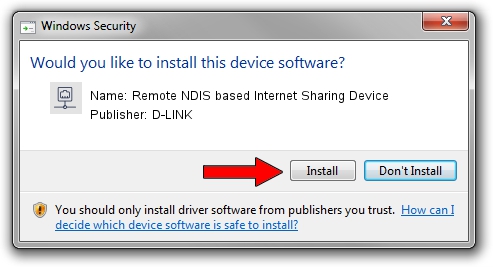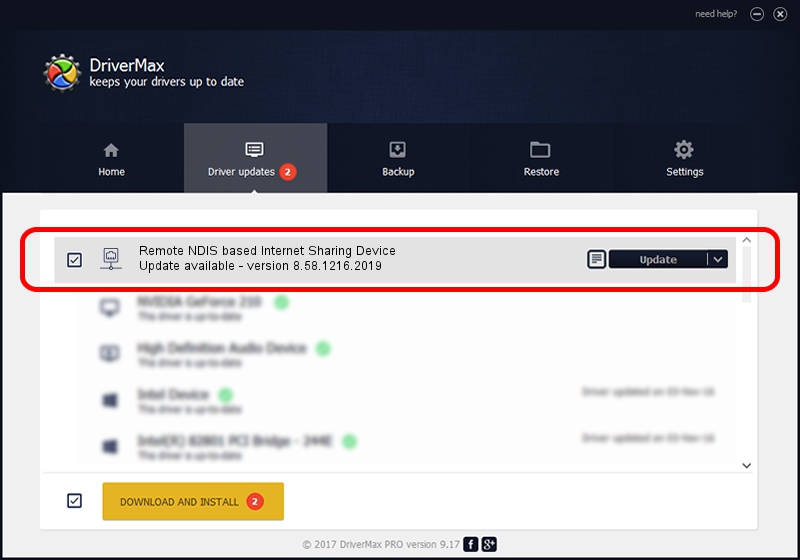Advertising seems to be blocked by your browser.
The ads help us provide this software and web site to you for free.
Please support our project by allowing our site to show ads.
Home /
Manufacturers /
D-LINK /
Remote NDIS based Internet Sharing Device /
USB/VID_2001&PID_A710&REV_3000 /
8.58.1216.2019 Dec 16, 2019
Download and install D-LINK Remote NDIS based Internet Sharing Device driver
Remote NDIS based Internet Sharing Device is a Network Adapters device. This driver was developed by D-LINK. The hardware id of this driver is USB/VID_2001&PID_A710&REV_3000; this string has to match your hardware.
1. How to manually install D-LINK Remote NDIS based Internet Sharing Device driver
- You can download from the link below the driver setup file for the D-LINK Remote NDIS based Internet Sharing Device driver. The archive contains version 8.58.1216.2019 dated 2019-12-16 of the driver.
- Run the driver installer file from a user account with the highest privileges (rights). If your User Access Control Service (UAC) is started please accept of the driver and run the setup with administrative rights.
- Follow the driver installation wizard, which will guide you; it should be quite easy to follow. The driver installation wizard will scan your PC and will install the right driver.
- When the operation finishes shutdown and restart your PC in order to use the updated driver. As you can see it was quite smple to install a Windows driver!
Download size of the driver: 427381 bytes (417.36 KB)
This driver received an average rating of 4.5 stars out of 98957 votes.
This driver is fully compatible with the following versions of Windows:
- This driver works on Windows 8 64 bits
- This driver works on Windows 8.1 64 bits
- This driver works on Windows 10 64 bits
- This driver works on Windows 11 64 bits
2. Using DriverMax to install D-LINK Remote NDIS based Internet Sharing Device driver
The advantage of using DriverMax is that it will setup the driver for you in just a few seconds and it will keep each driver up to date. How can you install a driver using DriverMax? Let's take a look!
- Open DriverMax and push on the yellow button that says ~SCAN FOR DRIVER UPDATES NOW~. Wait for DriverMax to scan and analyze each driver on your computer.
- Take a look at the list of available driver updates. Search the list until you find the D-LINK Remote NDIS based Internet Sharing Device driver. Click the Update button.
- That's all, the driver is now installed!

Jul 28 2024 9:09AM / Written by Andreea Kartman for DriverMax
follow @DeeaKartman