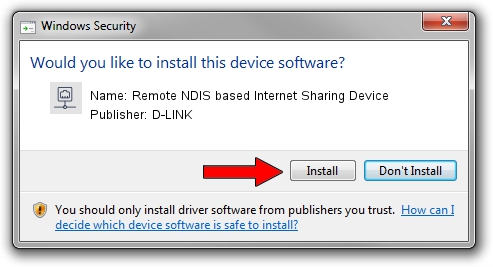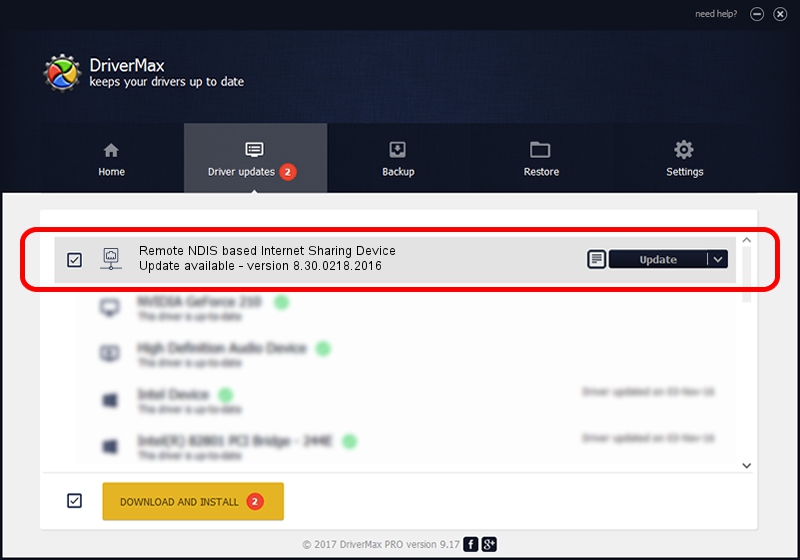Advertising seems to be blocked by your browser.
The ads help us provide this software and web site to you for free.
Please support our project by allowing our site to show ads.
Home /
Manufacturers /
D-LINK /
Remote NDIS based Internet Sharing Device /
USB/VID_2001&PID_A710&REV_3000 /
8.30.0218.2016 Feb 18, 2016
Download and install D-LINK Remote NDIS based Internet Sharing Device driver
Remote NDIS based Internet Sharing Device is a Network Adapters device. This Windows driver was developed by D-LINK. The hardware id of this driver is USB/VID_2001&PID_A710&REV_3000; this string has to match your hardware.
1. How to manually install D-LINK Remote NDIS based Internet Sharing Device driver
- You can download from the link below the driver installer file for the D-LINK Remote NDIS based Internet Sharing Device driver. The archive contains version 8.30.0218.2016 dated 2016-02-18 of the driver.
- Start the driver installer file from a user account with administrative rights. If your User Access Control (UAC) is started please confirm the installation of the driver and run the setup with administrative rights.
- Go through the driver installation wizard, which will guide you; it should be quite easy to follow. The driver installation wizard will scan your computer and will install the right driver.
- When the operation finishes shutdown and restart your computer in order to use the updated driver. As you can see it was quite smple to install a Windows driver!
Size of this driver: 234651 bytes (229.15 KB)
This driver was installed by many users and received an average rating of 4.7 stars out of 49400 votes.
This driver is compatible with the following versions of Windows:
- This driver works on Windows 8 64 bits
- This driver works on Windows 8.1 64 bits
- This driver works on Windows 10 64 bits
- This driver works on Windows 11 64 bits
2. Installing the D-LINK Remote NDIS based Internet Sharing Device driver using DriverMax: the easy way
The most important advantage of using DriverMax is that it will install the driver for you in just a few seconds and it will keep each driver up to date. How can you install a driver with DriverMax? Let's see!
- Start DriverMax and press on the yellow button that says ~SCAN FOR DRIVER UPDATES NOW~. Wait for DriverMax to analyze each driver on your computer.
- Take a look at the list of detected driver updates. Search the list until you locate the D-LINK Remote NDIS based Internet Sharing Device driver. Click the Update button.
- Enjoy using the updated driver! :)

Nov 2 2023 4:04PM / Written by Daniel Statescu for DriverMax
follow @DanielStatescu