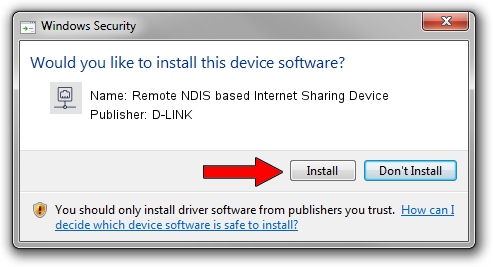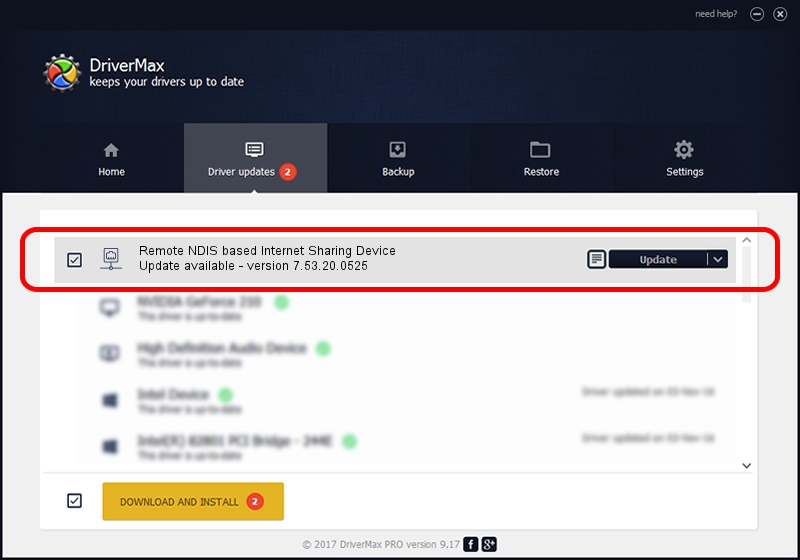Advertising seems to be blocked by your browser.
The ads help us provide this software and web site to you for free.
Please support our project by allowing our site to show ads.
Home /
Manufacturers /
D-LINK /
Remote NDIS based Internet Sharing Device /
USB/VID_2001&PID_A710&REV_3000 /
7.53.20.0525 May 25, 2020
D-LINK Remote NDIS based Internet Sharing Device how to download and install the driver
Remote NDIS based Internet Sharing Device is a Network Adapters device. This driver was developed by D-LINK. The hardware id of this driver is USB/VID_2001&PID_A710&REV_3000.
1. Manually install D-LINK Remote NDIS based Internet Sharing Device driver
- Download the setup file for D-LINK Remote NDIS based Internet Sharing Device driver from the link below. This is the download link for the driver version 7.53.20.0525 released on 2020-05-25.
- Run the driver installation file from a Windows account with the highest privileges (rights). If your User Access Control Service (UAC) is enabled then you will have to confirm the installation of the driver and run the setup with administrative rights.
- Follow the driver setup wizard, which should be pretty easy to follow. The driver setup wizard will analyze your PC for compatible devices and will install the driver.
- Shutdown and restart your PC and enjoy the fresh driver, as you can see it was quite smple.
Size of this driver: 406282 bytes (396.76 KB)
This driver was installed by many users and received an average rating of 4.5 stars out of 89404 votes.
This driver was released for the following versions of Windows:
- This driver works on Windows 7 64 bits
- This driver works on Windows 8 64 bits
- This driver works on Windows 8.1 64 bits
- This driver works on Windows 10 64 bits
- This driver works on Windows 11 64 bits
2. The easy way: using DriverMax to install D-LINK Remote NDIS based Internet Sharing Device driver
The most important advantage of using DriverMax is that it will setup the driver for you in just a few seconds and it will keep each driver up to date. How easy can you install a driver with DriverMax? Let's take a look!
- Open DriverMax and click on the yellow button that says ~SCAN FOR DRIVER UPDATES NOW~. Wait for DriverMax to analyze each driver on your computer.
- Take a look at the list of driver updates. Search the list until you find the D-LINK Remote NDIS based Internet Sharing Device driver. Click on Update.
- Finished installing the driver!

Aug 2 2024 7:16AM / Written by Andreea Kartman for DriverMax
follow @DeeaKartman