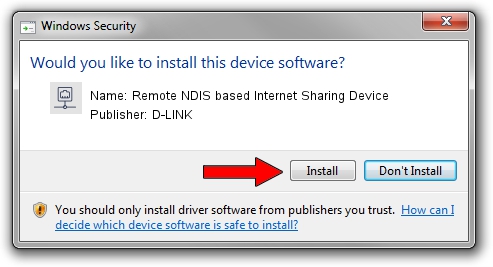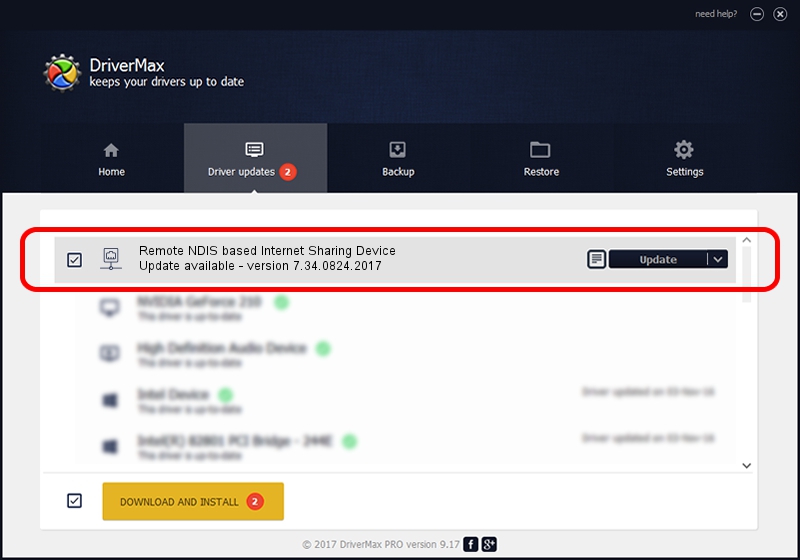Advertising seems to be blocked by your browser.
The ads help us provide this software and web site to you for free.
Please support our project by allowing our site to show ads.
Home /
Manufacturers /
D-LINK /
Remote NDIS based Internet Sharing Device /
USB/VID_2001&PID_A710&REV_3000 /
7.34.0824.2017 Aug 24, 2017
D-LINK Remote NDIS based Internet Sharing Device how to download and install the driver
Remote NDIS based Internet Sharing Device is a Network Adapters hardware device. The Windows version of this driver was developed by D-LINK. USB/VID_2001&PID_A710&REV_3000 is the matching hardware id of this device.
1. D-LINK Remote NDIS based Internet Sharing Device - install the driver manually
- You can download from the link below the driver installer file for the D-LINK Remote NDIS based Internet Sharing Device driver. The archive contains version 7.34.0824.2017 dated 2017-08-24 of the driver.
- Run the driver installer file from a user account with administrative rights. If your UAC (User Access Control) is running please accept of the driver and run the setup with administrative rights.
- Follow the driver setup wizard, which will guide you; it should be pretty easy to follow. The driver setup wizard will analyze your computer and will install the right driver.
- When the operation finishes shutdown and restart your computer in order to use the updated driver. As you can see it was quite smple to install a Windows driver!
Driver file size: 271206 bytes (264.85 KB)
This driver was rated with an average of 4.9 stars by 7794 users.
This driver is fully compatible with the following versions of Windows:
- This driver works on Windows 7 64 bits
- This driver works on Windows 8 64 bits
- This driver works on Windows 8.1 64 bits
- This driver works on Windows 10 64 bits
- This driver works on Windows 11 64 bits
2. The easy way: using DriverMax to install D-LINK Remote NDIS based Internet Sharing Device driver
The advantage of using DriverMax is that it will install the driver for you in the easiest possible way and it will keep each driver up to date, not just this one. How can you install a driver with DriverMax? Let's see!
- Start DriverMax and press on the yellow button named ~SCAN FOR DRIVER UPDATES NOW~. Wait for DriverMax to scan and analyze each driver on your PC.
- Take a look at the list of detected driver updates. Scroll the list down until you locate the D-LINK Remote NDIS based Internet Sharing Device driver. Click the Update button.
- That's all, the driver is now installed!

Jun 1 2024 1:25AM / Written by Daniel Statescu for DriverMax
follow @DanielStatescu