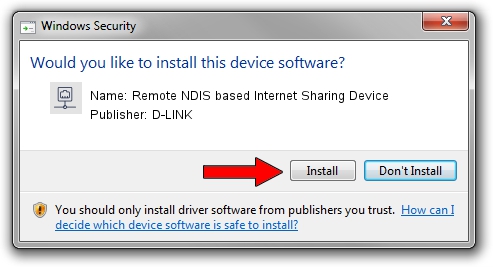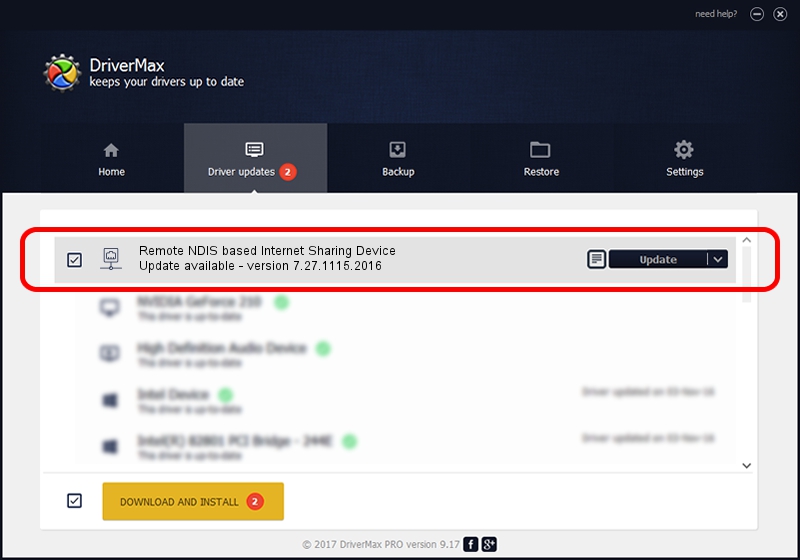Advertising seems to be blocked by your browser.
The ads help us provide this software and web site to you for free.
Please support our project by allowing our site to show ads.
Home /
Manufacturers /
D-LINK /
Remote NDIS based Internet Sharing Device /
USB/VID_2001&PID_A710&REV_3000 /
7.27.1115.2016 Nov 15, 2016
D-LINK Remote NDIS based Internet Sharing Device driver download and installation
Remote NDIS based Internet Sharing Device is a Network Adapters device. This Windows driver was developed by D-LINK. The hardware id of this driver is USB/VID_2001&PID_A710&REV_3000; this string has to match your hardware.
1. How to manually install D-LINK Remote NDIS based Internet Sharing Device driver
- You can download from the link below the driver installer file for the D-LINK Remote NDIS based Internet Sharing Device driver. The archive contains version 7.27.1115.2016 dated 2016-11-15 of the driver.
- Start the driver installer file from a user account with the highest privileges (rights). If your UAC (User Access Control) is running please accept of the driver and run the setup with administrative rights.
- Follow the driver setup wizard, which will guide you; it should be pretty easy to follow. The driver setup wizard will analyze your computer and will install the right driver.
- When the operation finishes shutdown and restart your computer in order to use the updated driver. It is as simple as that to install a Windows driver!
Download size of the driver: 229058 bytes (223.69 KB)
This driver was rated with an average of 4 stars by 37865 users.
This driver was released for the following versions of Windows:
- This driver works on Windows 7 64 bits
- This driver works on Windows 8 64 bits
- This driver works on Windows 8.1 64 bits
- This driver works on Windows 10 64 bits
- This driver works on Windows 11 64 bits
2. How to install D-LINK Remote NDIS based Internet Sharing Device driver using DriverMax
The most important advantage of using DriverMax is that it will setup the driver for you in just a few seconds and it will keep each driver up to date, not just this one. How can you install a driver with DriverMax? Let's take a look!
- Open DriverMax and push on the yellow button that says ~SCAN FOR DRIVER UPDATES NOW~. Wait for DriverMax to analyze each driver on your PC.
- Take a look at the list of detected driver updates. Search the list until you locate the D-LINK Remote NDIS based Internet Sharing Device driver. Click the Update button.
- Finished installing the driver!

May 18 2024 1:41AM / Written by Andreea Kartman for DriverMax
follow @DeeaKartman