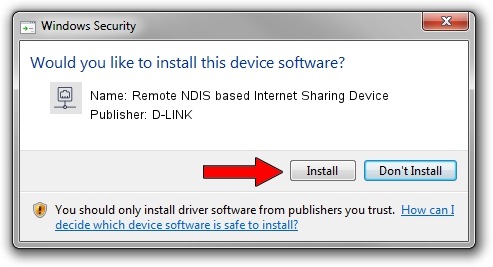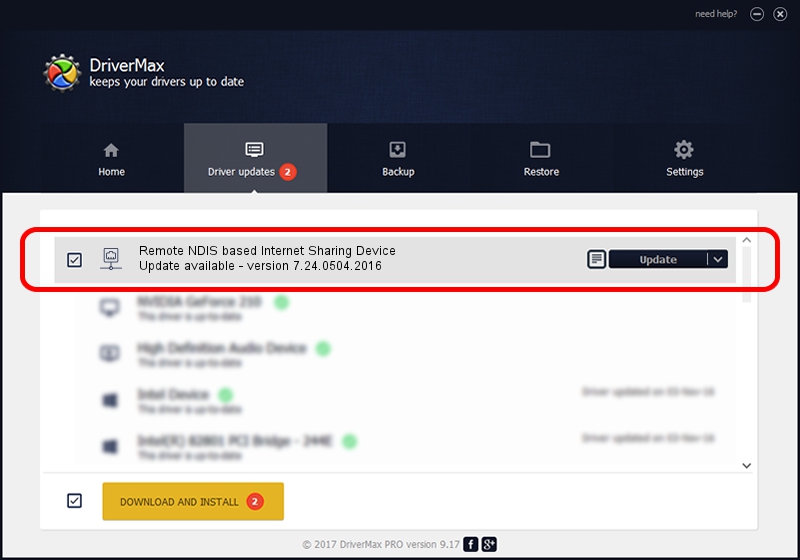Advertising seems to be blocked by your browser.
The ads help us provide this software and web site to you for free.
Please support our project by allowing our site to show ads.
Home /
Manufacturers /
D-LINK /
Remote NDIS based Internet Sharing Device /
USB/VID_2001&PID_A710&REV_3000 /
7.24.0504.2016 May 04, 2016
D-LINK Remote NDIS based Internet Sharing Device how to download and install the driver
Remote NDIS based Internet Sharing Device is a Network Adapters device. This Windows driver was developed by D-LINK. The hardware id of this driver is USB/VID_2001&PID_A710&REV_3000.
1. D-LINK Remote NDIS based Internet Sharing Device driver - how to install it manually
- You can download from the link below the driver installer file for the D-LINK Remote NDIS based Internet Sharing Device driver. The archive contains version 7.24.0504.2016 dated 2016-05-04 of the driver.
- Run the driver installer file from a user account with administrative rights. If your UAC (User Access Control) is running please confirm the installation of the driver and run the setup with administrative rights.
- Go through the driver installation wizard, which will guide you; it should be pretty easy to follow. The driver installation wizard will analyze your PC and will install the right driver.
- When the operation finishes restart your computer in order to use the updated driver. It is as simple as that to install a Windows driver!
The file size of this driver is 221646 bytes (216.45 KB)
This driver received an average rating of 4.8 stars out of 99722 votes.
This driver is fully compatible with the following versions of Windows:
- This driver works on Windows 7 64 bits
- This driver works on Windows 8 64 bits
- This driver works on Windows 8.1 64 bits
- This driver works on Windows 10 64 bits
- This driver works on Windows 11 64 bits
2. How to use DriverMax to install D-LINK Remote NDIS based Internet Sharing Device driver
The advantage of using DriverMax is that it will setup the driver for you in just a few seconds and it will keep each driver up to date. How can you install a driver with DriverMax? Let's follow a few steps!
- Open DriverMax and click on the yellow button that says ~SCAN FOR DRIVER UPDATES NOW~. Wait for DriverMax to analyze each driver on your computer.
- Take a look at the list of available driver updates. Scroll the list down until you locate the D-LINK Remote NDIS based Internet Sharing Device driver. Click on Update.
- Finished installing the driver!

May 14 2024 1:17AM / Written by Dan Armano for DriverMax
follow @danarm