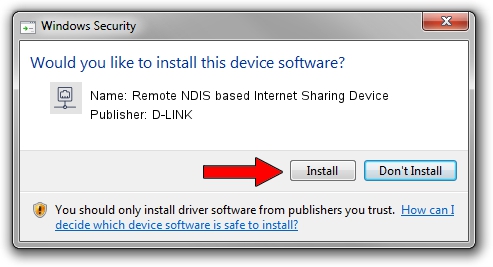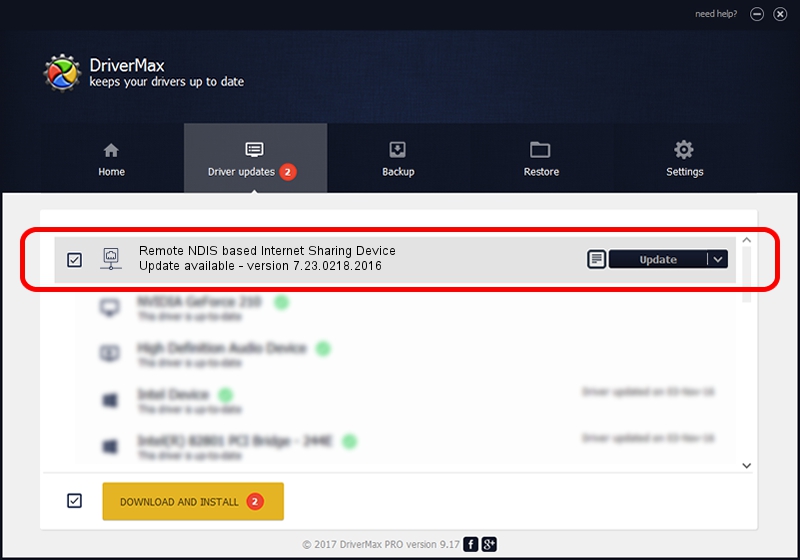Advertising seems to be blocked by your browser.
The ads help us provide this software and web site to you for free.
Please support our project by allowing our site to show ads.
Home /
Manufacturers /
D-LINK /
Remote NDIS based Internet Sharing Device /
USB/VID_2001&PID_A710&REV_3000 /
7.23.0218.2016 Feb 18, 2016
Download and install D-LINK Remote NDIS based Internet Sharing Device driver
Remote NDIS based Internet Sharing Device is a Network Adapters hardware device. This driver was developed by D-LINK. In order to make sure you are downloading the exact right driver the hardware id is USB/VID_2001&PID_A710&REV_3000.
1. Install D-LINK Remote NDIS based Internet Sharing Device driver manually
- Download the driver setup file for D-LINK Remote NDIS based Internet Sharing Device driver from the location below. This is the download link for the driver version 7.23.0218.2016 released on 2016-02-18.
- Start the driver setup file from a Windows account with administrative rights. If your User Access Control Service (UAC) is started then you will have to accept of the driver and run the setup with administrative rights.
- Follow the driver installation wizard, which should be pretty easy to follow. The driver installation wizard will scan your PC for compatible devices and will install the driver.
- Shutdown and restart your PC and enjoy the updated driver, it is as simple as that.
The file size of this driver is 193925 bytes (189.38 KB)
This driver was rated with an average of 3.2 stars by 75872 users.
This driver will work for the following versions of Windows:
- This driver works on Windows 7 32 bits
- This driver works on Windows 8 32 bits
- This driver works on Windows 8.1 32 bits
- This driver works on Windows 10 32 bits
- This driver works on Windows 11 32 bits
2. The easy way: using DriverMax to install D-LINK Remote NDIS based Internet Sharing Device driver
The advantage of using DriverMax is that it will setup the driver for you in just a few seconds and it will keep each driver up to date. How easy can you install a driver using DriverMax? Let's follow a few steps!
- Start DriverMax and click on the yellow button named ~SCAN FOR DRIVER UPDATES NOW~. Wait for DriverMax to scan and analyze each driver on your PC.
- Take a look at the list of detected driver updates. Search the list until you locate the D-LINK Remote NDIS based Internet Sharing Device driver. Click the Update button.
- That's all, the driver is now installed!

Oct 26 2023 9:02AM / Written by Dan Armano for DriverMax
follow @danarm