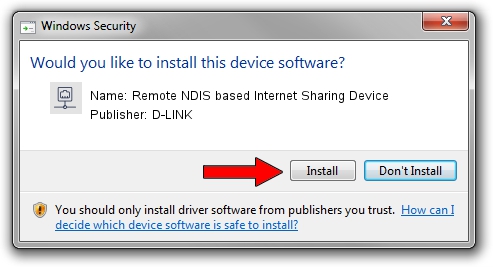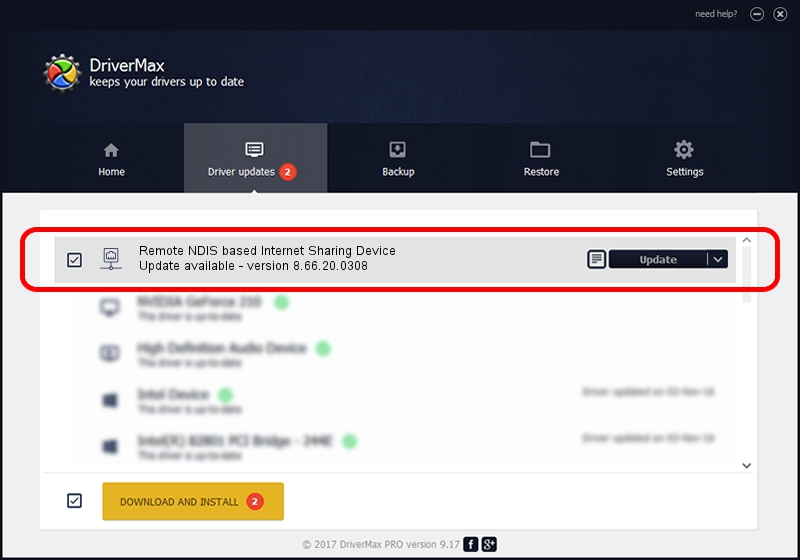Advertising seems to be blocked by your browser.
The ads help us provide this software and web site to you for free.
Please support our project by allowing our site to show ads.
Home /
Manufacturers /
D-LINK /
Remote NDIS based Internet Sharing Device /
USB/VID_2001&PID_7E34&REV_3000 /
8.66.20.0308 Mar 08, 2021
D-LINK Remote NDIS based Internet Sharing Device driver download and installation
Remote NDIS based Internet Sharing Device is a Network Adapters hardware device. The developer of this driver was D-LINK. The hardware id of this driver is USB/VID_2001&PID_7E34&REV_3000; this string has to match your hardware.
1. How to manually install D-LINK Remote NDIS based Internet Sharing Device driver
- You can download from the link below the driver installer file for the D-LINK Remote NDIS based Internet Sharing Device driver. The archive contains version 8.66.20.0308 dated 2021-03-08 of the driver.
- Start the driver installer file from a user account with administrative rights. If your UAC (User Access Control) is started please confirm the installation of the driver and run the setup with administrative rights.
- Follow the driver setup wizard, which will guide you; it should be pretty easy to follow. The driver setup wizard will analyze your PC and will install the right driver.
- When the operation finishes shutdown and restart your PC in order to use the updated driver. It is as simple as that to install a Windows driver!
Size of this driver: 531446 bytes (518.99 KB)
This driver was installed by many users and received an average rating of 4.8 stars out of 73020 votes.
This driver will work for the following versions of Windows:
- This driver works on Windows 8 64 bits
- This driver works on Windows 8.1 64 bits
- This driver works on Windows 10 64 bits
- This driver works on Windows 11 64 bits
2. Installing the D-LINK Remote NDIS based Internet Sharing Device driver using DriverMax: the easy way
The advantage of using DriverMax is that it will install the driver for you in just a few seconds and it will keep each driver up to date. How can you install a driver using DriverMax? Let's see!
- Start DriverMax and press on the yellow button named ~SCAN FOR DRIVER UPDATES NOW~. Wait for DriverMax to analyze each driver on your computer.
- Take a look at the list of available driver updates. Search the list until you find the D-LINK Remote NDIS based Internet Sharing Device driver. Click the Update button.
- That's it, you installed your first driver!

Aug 11 2024 7:16AM / Written by Dan Armano for DriverMax
follow @danarm