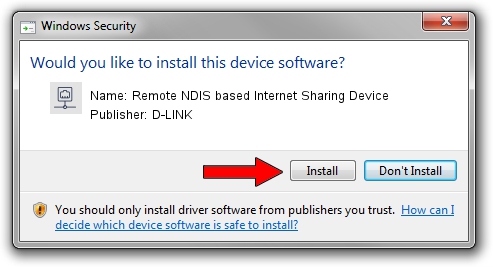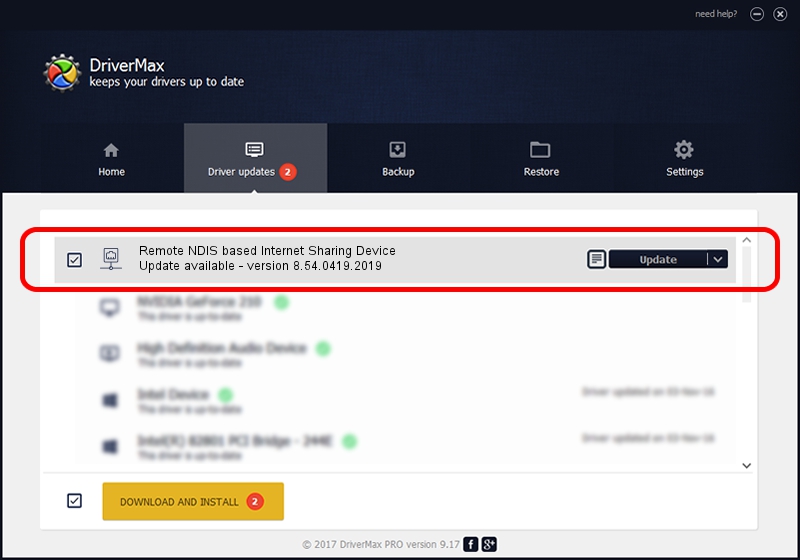Advertising seems to be blocked by your browser.
The ads help us provide this software and web site to you for free.
Please support our project by allowing our site to show ads.
Home /
Manufacturers /
D-LINK /
Remote NDIS based Internet Sharing Device /
USB/VID_2001&PID_7E34&REV_3000 /
8.54.0419.2019 Apr 19, 2019
D-LINK Remote NDIS based Internet Sharing Device - two ways of downloading and installing the driver
Remote NDIS based Internet Sharing Device is a Network Adapters hardware device. This driver was developed by D-LINK. The hardware id of this driver is USB/VID_2001&PID_7E34&REV_3000.
1. How to manually install D-LINK Remote NDIS based Internet Sharing Device driver
- Download the driver setup file for D-LINK Remote NDIS based Internet Sharing Device driver from the link below. This download link is for the driver version 8.54.0419.2019 dated 2019-04-19.
- Run the driver installation file from a Windows account with the highest privileges (rights). If your User Access Control Service (UAC) is started then you will have to confirm the installation of the driver and run the setup with administrative rights.
- Go through the driver setup wizard, which should be quite straightforward. The driver setup wizard will scan your PC for compatible devices and will install the driver.
- Shutdown and restart your computer and enjoy the updated driver, it is as simple as that.
The file size of this driver is 385346 bytes (376.31 KB)
This driver was installed by many users and received an average rating of 4.4 stars out of 5305 votes.
This driver was released for the following versions of Windows:
- This driver works on Windows 8 64 bits
- This driver works on Windows 8.1 64 bits
- This driver works on Windows 10 64 bits
- This driver works on Windows 11 64 bits
2. Using DriverMax to install D-LINK Remote NDIS based Internet Sharing Device driver
The advantage of using DriverMax is that it will setup the driver for you in the easiest possible way and it will keep each driver up to date, not just this one. How easy can you install a driver using DriverMax? Let's take a look!
- Open DriverMax and press on the yellow button named ~SCAN FOR DRIVER UPDATES NOW~. Wait for DriverMax to scan and analyze each driver on your computer.
- Take a look at the list of driver updates. Scroll the list down until you locate the D-LINK Remote NDIS based Internet Sharing Device driver. Click on Update.
- Finished installing the driver!

Jul 8 2024 1:51AM / Written by Dan Armano for DriverMax
follow @danarm