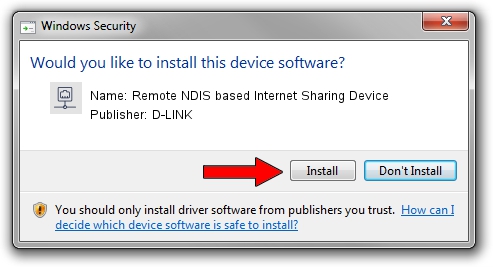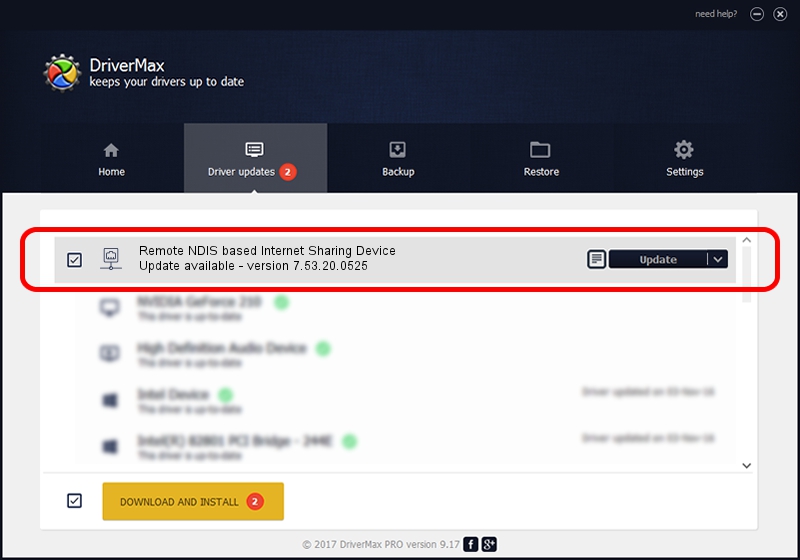Advertising seems to be blocked by your browser.
The ads help us provide this software and web site to you for free.
Please support our project by allowing our site to show ads.
Home /
Manufacturers /
D-LINK /
Remote NDIS based Internet Sharing Device /
USB/VID_2001&PID_7E34&REV_3000 /
7.53.20.0525 May 25, 2020
D-LINK Remote NDIS based Internet Sharing Device - two ways of downloading and installing the driver
Remote NDIS based Internet Sharing Device is a Network Adapters hardware device. The developer of this driver was D-LINK. USB/VID_2001&PID_7E34&REV_3000 is the matching hardware id of this device.
1. D-LINK Remote NDIS based Internet Sharing Device - install the driver manually
- You can download from the link below the driver setup file for the D-LINK Remote NDIS based Internet Sharing Device driver. The archive contains version 7.53.20.0525 released on 2020-05-25 of the driver.
- Start the driver installer file from a user account with the highest privileges (rights). If your UAC (User Access Control) is started please accept of the driver and run the setup with administrative rights.
- Go through the driver setup wizard, which will guide you; it should be pretty easy to follow. The driver setup wizard will analyze your computer and will install the right driver.
- When the operation finishes restart your computer in order to use the updated driver. As you can see it was quite smple to install a Windows driver!
File size of the driver: 406282 bytes (396.76 KB)
Driver rating 4.1 stars out of 89395 votes.
This driver is compatible with the following versions of Windows:
- This driver works on Windows 7 64 bits
- This driver works on Windows 8 64 bits
- This driver works on Windows 8.1 64 bits
- This driver works on Windows 10 64 bits
- This driver works on Windows 11 64 bits
2. How to use DriverMax to install D-LINK Remote NDIS based Internet Sharing Device driver
The most important advantage of using DriverMax is that it will setup the driver for you in just a few seconds and it will keep each driver up to date, not just this one. How can you install a driver using DriverMax? Let's see!
- Start DriverMax and press on the yellow button named ~SCAN FOR DRIVER UPDATES NOW~. Wait for DriverMax to analyze each driver on your PC.
- Take a look at the list of available driver updates. Search the list until you find the D-LINK Remote NDIS based Internet Sharing Device driver. Click the Update button.
- That's all, the driver is now installed!