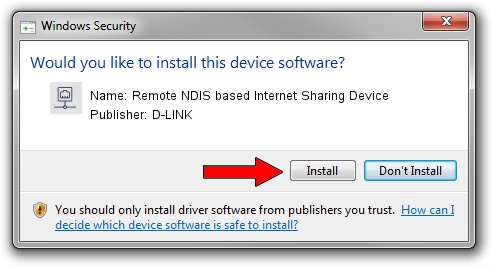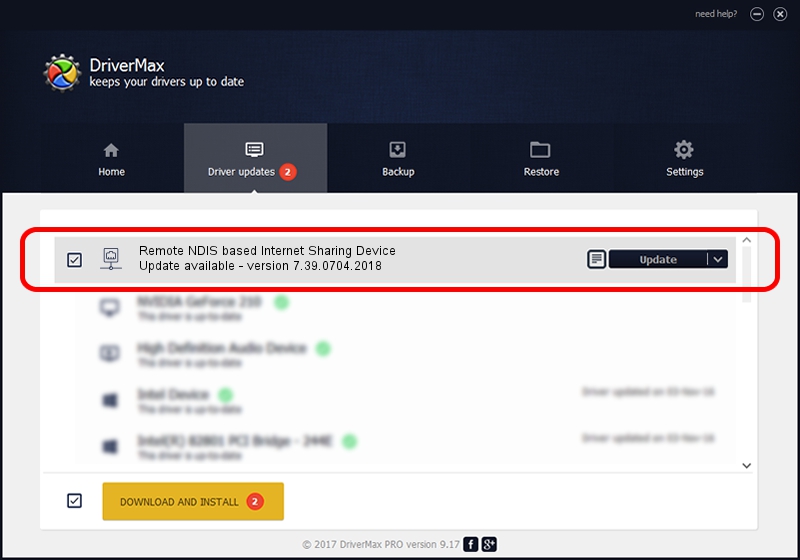Advertising seems to be blocked by your browser.
The ads help us provide this software and web site to you for free.
Please support our project by allowing our site to show ads.
Home /
Manufacturers /
D-LINK /
Remote NDIS based Internet Sharing Device /
USB/VID_2001&PID_7E34&REV_3000 /
7.39.0704.2018 Jul 04, 2018
D-LINK Remote NDIS based Internet Sharing Device driver download and installation
Remote NDIS based Internet Sharing Device is a Network Adapters hardware device. The developer of this driver was D-LINK. In order to make sure you are downloading the exact right driver the hardware id is USB/VID_2001&PID_7E34&REV_3000.
1. D-LINK Remote NDIS based Internet Sharing Device driver - how to install it manually
- Download the setup file for D-LINK Remote NDIS based Internet Sharing Device driver from the location below. This is the download link for the driver version 7.39.0704.2018 dated 2018-07-04.
- Start the driver installation file from a Windows account with administrative rights. If your User Access Control Service (UAC) is started then you will have to accept of the driver and run the setup with administrative rights.
- Follow the driver setup wizard, which should be quite easy to follow. The driver setup wizard will analyze your PC for compatible devices and will install the driver.
- Restart your PC and enjoy the updated driver, it is as simple as that.
The file size of this driver is 316175 bytes (308.76 KB)
This driver was installed by many users and received an average rating of 4.6 stars out of 39584 votes.
This driver is compatible with the following versions of Windows:
- This driver works on Windows 7 64 bits
- This driver works on Windows 8 64 bits
- This driver works on Windows 8.1 64 bits
- This driver works on Windows 10 64 bits
- This driver works on Windows 11 64 bits
2. How to use DriverMax to install D-LINK Remote NDIS based Internet Sharing Device driver
The most important advantage of using DriverMax is that it will setup the driver for you in the easiest possible way and it will keep each driver up to date, not just this one. How can you install a driver with DriverMax? Let's take a look!
- Open DriverMax and click on the yellow button that says ~SCAN FOR DRIVER UPDATES NOW~. Wait for DriverMax to scan and analyze each driver on your PC.
- Take a look at the list of available driver updates. Search the list until you find the D-LINK Remote NDIS based Internet Sharing Device driver. Click on Update.
- That's all, the driver is now installed!

Jun 21 2024 9:53PM / Written by Daniel Statescu for DriverMax
follow @DanielStatescu