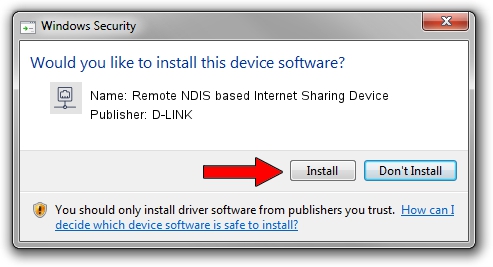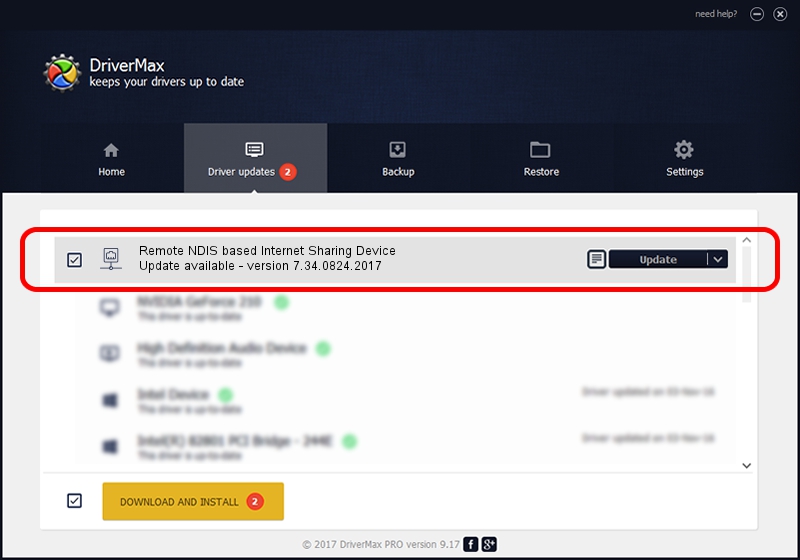Advertising seems to be blocked by your browser.
The ads help us provide this software and web site to you for free.
Please support our project by allowing our site to show ads.
Home /
Manufacturers /
D-LINK /
Remote NDIS based Internet Sharing Device /
USB/VID_2001&PID_7E34&REV_3000 /
7.34.0824.2017 Aug 24, 2017
Driver for D-LINK Remote NDIS based Internet Sharing Device - downloading and installing it
Remote NDIS based Internet Sharing Device is a Network Adapters device. This driver was developed by D-LINK. In order to make sure you are downloading the exact right driver the hardware id is USB/VID_2001&PID_7E34&REV_3000.
1. D-LINK Remote NDIS based Internet Sharing Device driver - how to install it manually
- You can download from the link below the driver setup file for the D-LINK Remote NDIS based Internet Sharing Device driver. The archive contains version 7.34.0824.2017 dated 2017-08-24 of the driver.
- Start the driver installer file from a user account with administrative rights. If your UAC (User Access Control) is enabled please accept of the driver and run the setup with administrative rights.
- Follow the driver setup wizard, which will guide you; it should be quite easy to follow. The driver setup wizard will scan your PC and will install the right driver.
- When the operation finishes restart your PC in order to use the updated driver. It is as simple as that to install a Windows driver!
Size of this driver: 271206 bytes (264.85 KB)
This driver received an average rating of 4.6 stars out of 7785 votes.
This driver will work for the following versions of Windows:
- This driver works on Windows 7 64 bits
- This driver works on Windows 8 64 bits
- This driver works on Windows 8.1 64 bits
- This driver works on Windows 10 64 bits
- This driver works on Windows 11 64 bits
2. How to use DriverMax to install D-LINK Remote NDIS based Internet Sharing Device driver
The advantage of using DriverMax is that it will setup the driver for you in just a few seconds and it will keep each driver up to date. How easy can you install a driver using DriverMax? Let's see!
- Open DriverMax and push on the yellow button named ~SCAN FOR DRIVER UPDATES NOW~. Wait for DriverMax to scan and analyze each driver on your computer.
- Take a look at the list of driver updates. Search the list until you find the D-LINK Remote NDIS based Internet Sharing Device driver. Click on Update.
- That's it, you installed your first driver!

Jun 1 2024 1:25AM / Written by Dan Armano for DriverMax
follow @danarm