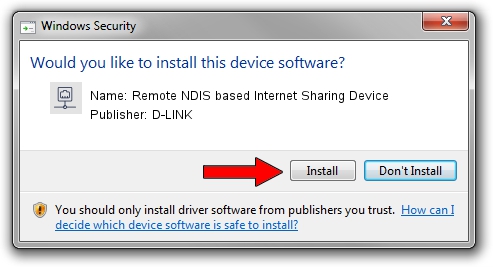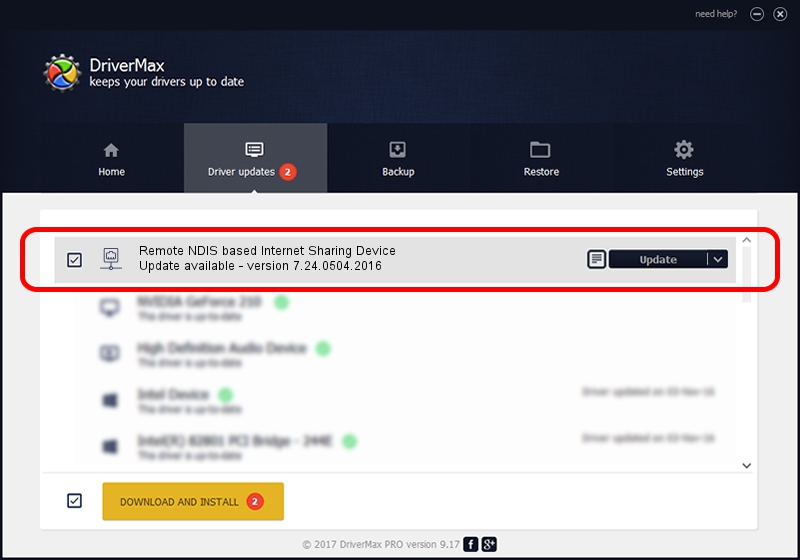Advertising seems to be blocked by your browser.
The ads help us provide this software and web site to you for free.
Please support our project by allowing our site to show ads.
Home /
Manufacturers /
D-LINK /
Remote NDIS based Internet Sharing Device /
USB/VID_2001&PID_7E34&REV_3000 /
7.24.0504.2016 May 04, 2016
D-LINK Remote NDIS based Internet Sharing Device - two ways of downloading and installing the driver
Remote NDIS based Internet Sharing Device is a Network Adapters hardware device. The Windows version of this driver was developed by D-LINK. USB/VID_2001&PID_7E34&REV_3000 is the matching hardware id of this device.
1. Manually install D-LINK Remote NDIS based Internet Sharing Device driver
- You can download from the link below the driver setup file for the D-LINK Remote NDIS based Internet Sharing Device driver. The archive contains version 7.24.0504.2016 dated 2016-05-04 of the driver.
- Start the driver installer file from a user account with administrative rights. If your UAC (User Access Control) is enabled please accept of the driver and run the setup with administrative rights.
- Follow the driver setup wizard, which will guide you; it should be quite easy to follow. The driver setup wizard will scan your computer and will install the right driver.
- When the operation finishes shutdown and restart your computer in order to use the updated driver. As you can see it was quite smple to install a Windows driver!
Download size of the driver: 221646 bytes (216.45 KB)
This driver received an average rating of 4.4 stars out of 99709 votes.
This driver will work for the following versions of Windows:
- This driver works on Windows 7 64 bits
- This driver works on Windows 8 64 bits
- This driver works on Windows 8.1 64 bits
- This driver works on Windows 10 64 bits
- This driver works on Windows 11 64 bits
2. How to install D-LINK Remote NDIS based Internet Sharing Device driver using DriverMax
The advantage of using DriverMax is that it will install the driver for you in just a few seconds and it will keep each driver up to date, not just this one. How easy can you install a driver using DriverMax? Let's take a look!
- Start DriverMax and press on the yellow button named ~SCAN FOR DRIVER UPDATES NOW~. Wait for DriverMax to analyze each driver on your PC.
- Take a look at the list of available driver updates. Search the list until you locate the D-LINK Remote NDIS based Internet Sharing Device driver. Click the Update button.
- That's all, the driver is now installed!

May 14 2024 1:17AM / Written by Andreea Kartman for DriverMax
follow @DeeaKartman