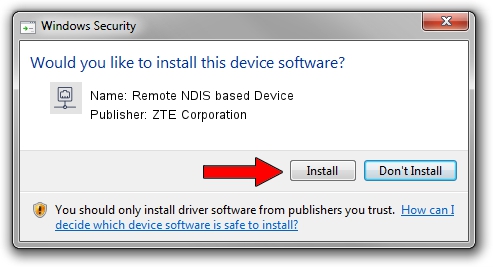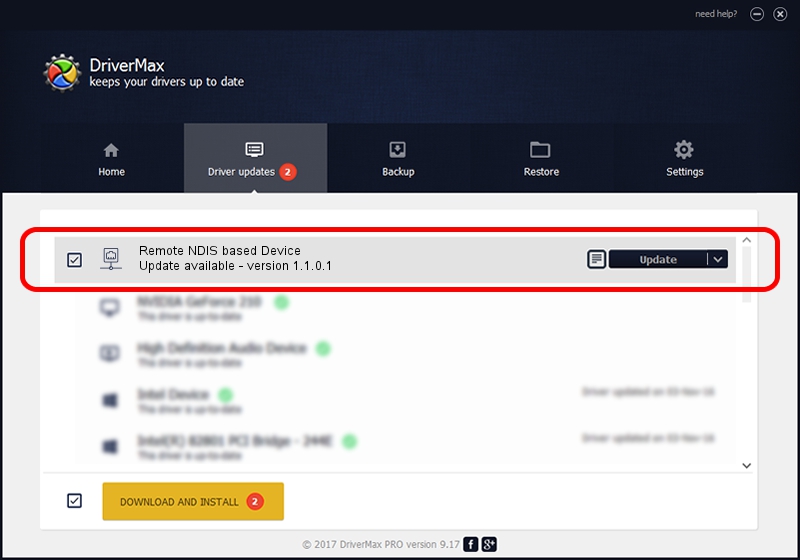Advertising seems to be blocked by your browser.
The ads help us provide this software and web site to you for free.
Please support our project by allowing our site to show ads.
Home /
Manufacturers /
ZTE Corporation /
Remote NDIS based Device /
USB/VID_19D2&PID_1404&MI_00 /
1.1.0.1 Feb 16, 2010
ZTE Corporation Remote NDIS based Device how to download and install the driver
Remote NDIS based Device is a Network Adapters device. This Windows driver was developed by ZTE Corporation. In order to make sure you are downloading the exact right driver the hardware id is USB/VID_19D2&PID_1404&MI_00.
1. How to manually install ZTE Corporation Remote NDIS based Device driver
- Download the setup file for ZTE Corporation Remote NDIS based Device driver from the link below. This download link is for the driver version 1.1.0.1 dated 2010-02-16.
- Start the driver setup file from a Windows account with the highest privileges (rights). If your User Access Control (UAC) is running then you will have to accept of the driver and run the setup with administrative rights.
- Go through the driver setup wizard, which should be quite straightforward. The driver setup wizard will scan your PC for compatible devices and will install the driver.
- Restart your PC and enjoy the fresh driver, it is as simple as that.
This driver received an average rating of 3.6 stars out of 71835 votes.
2. Installing the ZTE Corporation Remote NDIS based Device driver using DriverMax: the easy way
The most important advantage of using DriverMax is that it will setup the driver for you in the easiest possible way and it will keep each driver up to date, not just this one. How easy can you install a driver with DriverMax? Let's take a look!
- Open DriverMax and click on the yellow button that says ~SCAN FOR DRIVER UPDATES NOW~. Wait for DriverMax to scan and analyze each driver on your computer.
- Take a look at the list of available driver updates. Scroll the list down until you find the ZTE Corporation Remote NDIS based Device driver. Click the Update button.
- Enjoy using the updated driver! :)

Aug 2 2016 10:14AM / Written by Daniel Statescu for DriverMax
follow @DanielStatescu