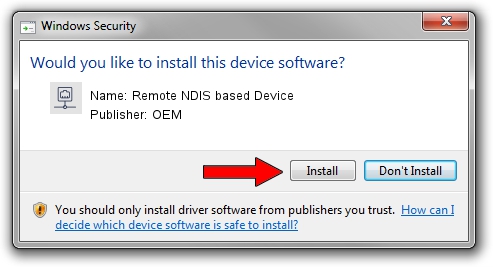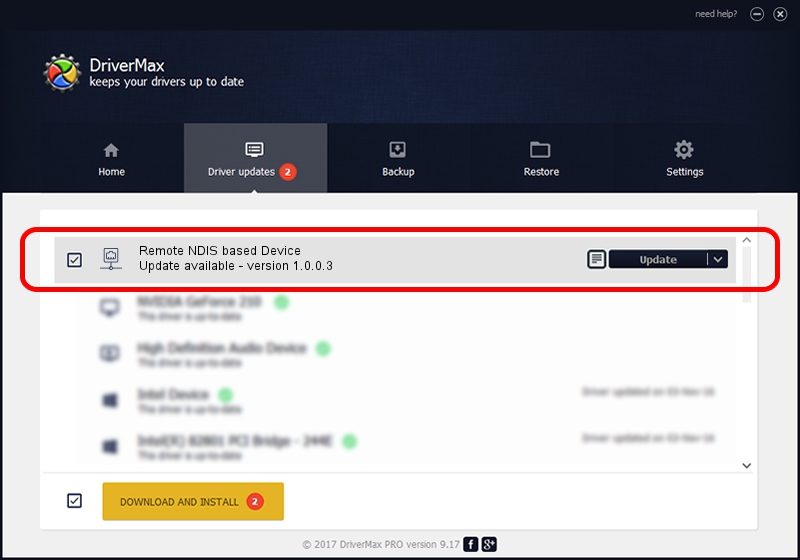Advertising seems to be blocked by your browser.
The ads help us provide this software and web site to you for free.
Please support our project by allowing our site to show ads.
Home /
Manufacturers /
OEM /
Remote NDIS based Device /
USB/VID_109B&PID_9137&MI_00 /
1.0.0.3 Oct 14, 2010
OEM Remote NDIS based Device how to download and install the driver
Remote NDIS based Device is a Network Adapters device. This Windows driver was developed by OEM. The hardware id of this driver is USB/VID_109B&PID_9137&MI_00; this string has to match your hardware.
1. OEM Remote NDIS based Device driver - how to install it manually
- Download the setup file for OEM Remote NDIS based Device driver from the location below. This is the download link for the driver version 1.0.0.3 released on 2010-10-14.
- Run the driver installation file from a Windows account with the highest privileges (rights). If your User Access Control (UAC) is running then you will have to accept of the driver and run the setup with administrative rights.
- Follow the driver setup wizard, which should be quite easy to follow. The driver setup wizard will analyze your PC for compatible devices and will install the driver.
- Shutdown and restart your PC and enjoy the fresh driver, it is as simple as that.
The file size of this driver is 2977 bytes (2.91 KB)
This driver was rated with an average of 3.6 stars by 50382 users.
This driver will work for the following versions of Windows:
- This driver works on Windows 2000 32 bits
- This driver works on Windows Server 2003 32 bits
- This driver works on Windows XP 32 bits
- This driver works on Windows Vista 32 bits
- This driver works on Windows 7 32 bits
- This driver works on Windows 8 32 bits
- This driver works on Windows 8.1 32 bits
- This driver works on Windows 10 32 bits
- This driver works on Windows 11 32 bits
2. How to use DriverMax to install OEM Remote NDIS based Device driver
The most important advantage of using DriverMax is that it will setup the driver for you in the easiest possible way and it will keep each driver up to date. How easy can you install a driver with DriverMax? Let's see!
- Start DriverMax and press on the yellow button named ~SCAN FOR DRIVER UPDATES NOW~. Wait for DriverMax to analyze each driver on your computer.
- Take a look at the list of driver updates. Search the list until you locate the OEM Remote NDIS based Device driver. Click on Update.
- Finished installing the driver!

May 19 2024 6:38PM / Written by Dan Armano for DriverMax
follow @danarm