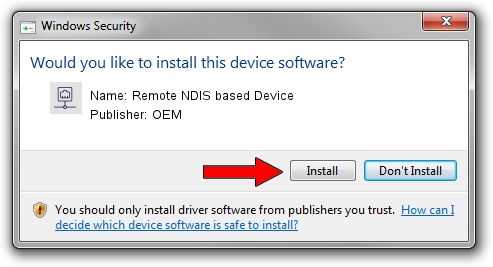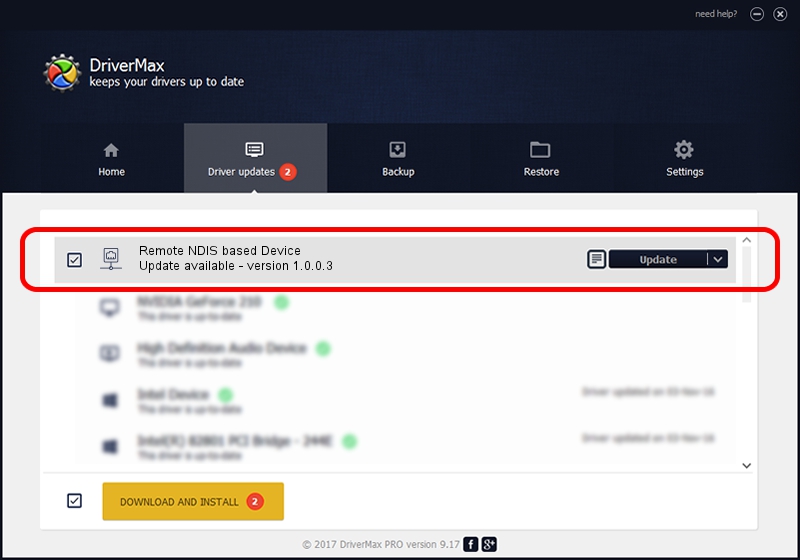Advertising seems to be blocked by your browser.
The ads help us provide this software and web site to you for free.
Please support our project by allowing our site to show ads.
Home /
Manufacturers /
OEM /
Remote NDIS based Device /
USB/VID_109B&PID_90C7&MI_00 /
1.0.0.3 Oct 14, 2010
OEM Remote NDIS based Device - two ways of downloading and installing the driver
Remote NDIS based Device is a Network Adapters hardware device. The developer of this driver was OEM. The hardware id of this driver is USB/VID_109B&PID_90C7&MI_00; this string has to match your hardware.
1. OEM Remote NDIS based Device - install the driver manually
- You can download from the link below the driver installer file for the OEM Remote NDIS based Device driver. The archive contains version 1.0.0.3 dated 2010-10-14 of the driver.
- Start the driver installer file from a user account with the highest privileges (rights). If your UAC (User Access Control) is running please accept of the driver and run the setup with administrative rights.
- Go through the driver setup wizard, which will guide you; it should be quite easy to follow. The driver setup wizard will scan your PC and will install the right driver.
- When the operation finishes shutdown and restart your computer in order to use the updated driver. It is as simple as that to install a Windows driver!
Size of this driver: 2977 bytes (2.91 KB)
This driver received an average rating of 3.6 stars out of 50351 votes.
This driver is fully compatible with the following versions of Windows:
- This driver works on Windows 2000 32 bits
- This driver works on Windows Server 2003 32 bits
- This driver works on Windows XP 32 bits
- This driver works on Windows Vista 32 bits
- This driver works on Windows 7 32 bits
- This driver works on Windows 8 32 bits
- This driver works on Windows 8.1 32 bits
- This driver works on Windows 10 32 bits
- This driver works on Windows 11 32 bits
2. Using DriverMax to install OEM Remote NDIS based Device driver
The most important advantage of using DriverMax is that it will install the driver for you in just a few seconds and it will keep each driver up to date. How easy can you install a driver with DriverMax? Let's take a look!
- Start DriverMax and push on the yellow button named ~SCAN FOR DRIVER UPDATES NOW~. Wait for DriverMax to analyze each driver on your computer.
- Take a look at the list of available driver updates. Scroll the list down until you find the OEM Remote NDIS based Device driver. Click the Update button.
- Finished installing the driver!

May 19 2024 6:37PM / Written by Dan Armano for DriverMax
follow @danarm