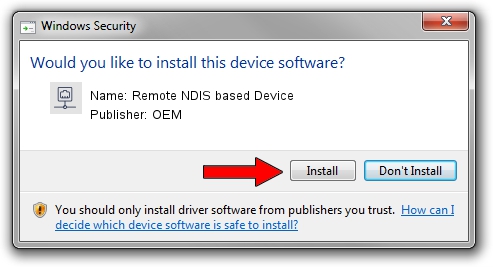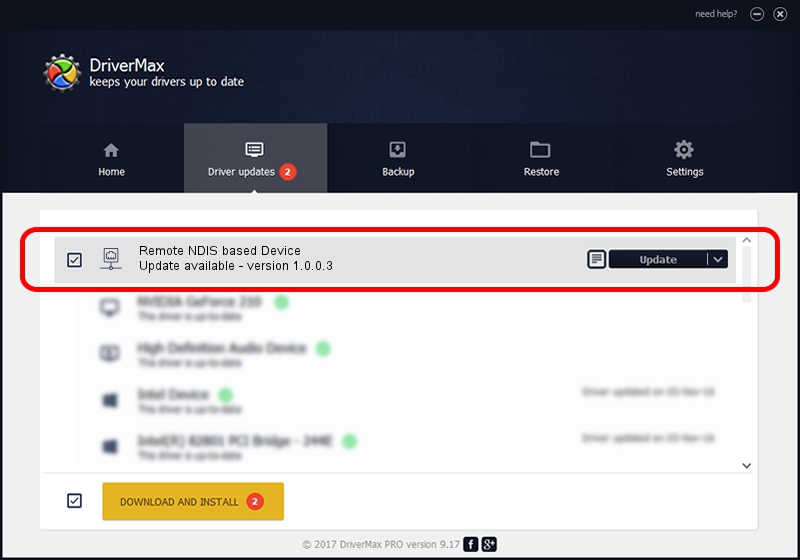Advertising seems to be blocked by your browser.
The ads help us provide this software and web site to you for free.
Please support our project by allowing our site to show ads.
Home /
Manufacturers /
OEM /
Remote NDIS based Device /
USB/VID_109B&PID_902d&MI_00 /
1.0.0.3 Oct 14, 2010
Download and install OEM Remote NDIS based Device driver
Remote NDIS based Device is a Network Adapters hardware device. The Windows version of this driver was developed by OEM. The hardware id of this driver is USB/VID_109B&PID_902d&MI_00.
1. Manually install OEM Remote NDIS based Device driver
- You can download from the link below the driver installer file for the OEM Remote NDIS based Device driver. The archive contains version 1.0.0.3 dated 2010-10-14 of the driver.
- Start the driver installer file from a user account with administrative rights. If your User Access Control Service (UAC) is started please confirm the installation of the driver and run the setup with administrative rights.
- Go through the driver setup wizard, which will guide you; it should be quite easy to follow. The driver setup wizard will scan your PC and will install the right driver.
- When the operation finishes restart your computer in order to use the updated driver. As you can see it was quite smple to install a Windows driver!
The file size of this driver is 2977 bytes (2.91 KB)
This driver was installed by many users and received an average rating of 4 stars out of 50333 votes.
This driver will work for the following versions of Windows:
- This driver works on Windows 2000 32 bits
- This driver works on Windows Server 2003 32 bits
- This driver works on Windows XP 32 bits
- This driver works on Windows Vista 32 bits
- This driver works on Windows 7 32 bits
- This driver works on Windows 8 32 bits
- This driver works on Windows 8.1 32 bits
- This driver works on Windows 10 32 bits
- This driver works on Windows 11 32 bits
2. The easy way: using DriverMax to install OEM Remote NDIS based Device driver
The advantage of using DriverMax is that it will setup the driver for you in just a few seconds and it will keep each driver up to date. How can you install a driver using DriverMax? Let's take a look!
- Open DriverMax and click on the yellow button named ~SCAN FOR DRIVER UPDATES NOW~. Wait for DriverMax to analyze each driver on your computer.
- Take a look at the list of available driver updates. Scroll the list down until you locate the OEM Remote NDIS based Device driver. Click the Update button.
- That's all, the driver is now installed!

May 19 2024 6:37PM / Written by Dan Armano for DriverMax
follow @danarm