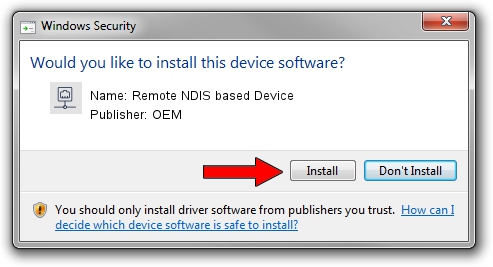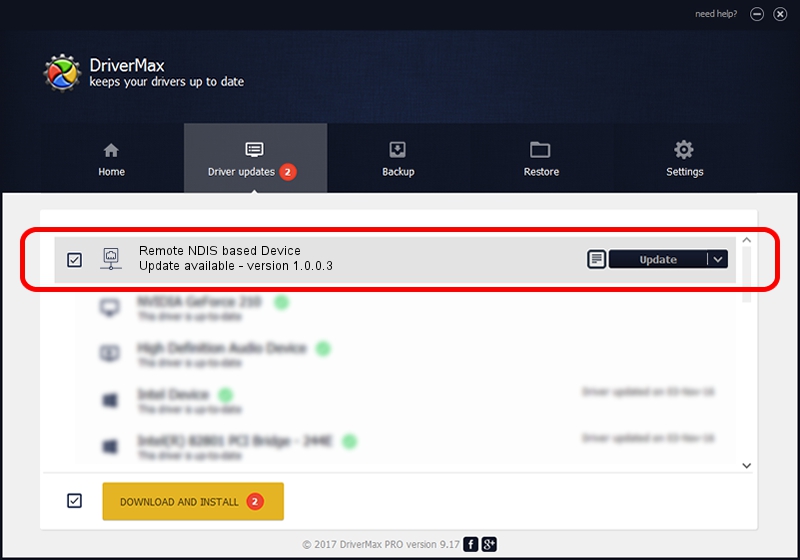Advertising seems to be blocked by your browser.
The ads help us provide this software and web site to you for free.
Please support our project by allowing our site to show ads.
Home /
Manufacturers /
OEM /
Remote NDIS based Device /
USB/VID_109B&PID_5D20&MI_00 /
1.0.0.3 Oct 14, 2010
OEM Remote NDIS based Device driver download and installation
Remote NDIS based Device is a Network Adapters hardware device. The Windows version of this driver was developed by OEM. In order to make sure you are downloading the exact right driver the hardware id is USB/VID_109B&PID_5D20&MI_00.
1. OEM Remote NDIS based Device driver - how to install it manually
- Download the setup file for OEM Remote NDIS based Device driver from the link below. This is the download link for the driver version 1.0.0.3 dated 2010-10-14.
- Run the driver installation file from a Windows account with administrative rights. If your User Access Control (UAC) is enabled then you will have to accept of the driver and run the setup with administrative rights.
- Follow the driver installation wizard, which should be pretty straightforward. The driver installation wizard will scan your PC for compatible devices and will install the driver.
- Restart your PC and enjoy the updated driver, as you can see it was quite smple.
The file size of this driver is 2977 bytes (2.91 KB)
This driver received an average rating of 3.9 stars out of 50451 votes.
This driver is compatible with the following versions of Windows:
- This driver works on Windows 2000 32 bits
- This driver works on Windows Server 2003 32 bits
- This driver works on Windows XP 32 bits
- This driver works on Windows Vista 32 bits
- This driver works on Windows 7 32 bits
- This driver works on Windows 8 32 bits
- This driver works on Windows 8.1 32 bits
- This driver works on Windows 10 32 bits
- This driver works on Windows 11 32 bits
2. How to use DriverMax to install OEM Remote NDIS based Device driver
The most important advantage of using DriverMax is that it will install the driver for you in just a few seconds and it will keep each driver up to date. How easy can you install a driver using DriverMax? Let's follow a few steps!
- Open DriverMax and push on the yellow button named ~SCAN FOR DRIVER UPDATES NOW~. Wait for DriverMax to scan and analyze each driver on your computer.
- Take a look at the list of detected driver updates. Search the list until you find the OEM Remote NDIS based Device driver. Click the Update button.
- That's all, the driver is now installed!

May 19 2024 6:36PM / Written by Andreea Kartman for DriverMax
follow @DeeaKartman