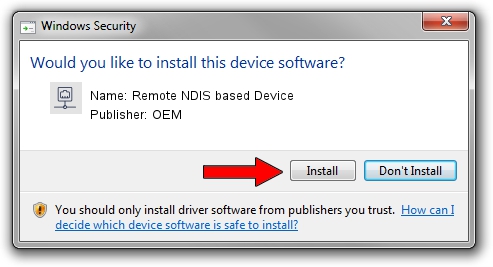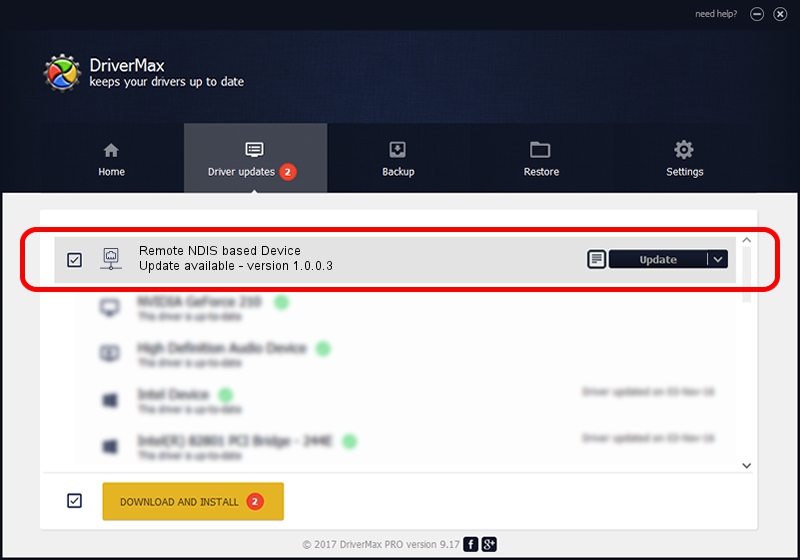Advertising seems to be blocked by your browser.
The ads help us provide this software and web site to you for free.
Please support our project by allowing our site to show ads.
Home /
Manufacturers /
OEM /
Remote NDIS based Device /
USB/VID_0bb4&PID_0ff7&MI_00 /
1.0.0.3 Oct 14, 2010
Driver for OEM Remote NDIS based Device - downloading and installing it
Remote NDIS based Device is a Network Adapters hardware device. The Windows version of this driver was developed by OEM. The hardware id of this driver is USB/VID_0bb4&PID_0ff7&MI_00; this string has to match your hardware.
1. Install OEM Remote NDIS based Device driver manually
- You can download from the link below the driver setup file for the OEM Remote NDIS based Device driver. The archive contains version 1.0.0.3 dated 2010-10-14 of the driver.
- Start the driver installer file from a user account with administrative rights. If your User Access Control (UAC) is started please accept of the driver and run the setup with administrative rights.
- Follow the driver installation wizard, which will guide you; it should be quite easy to follow. The driver installation wizard will scan your PC and will install the right driver.
- When the operation finishes restart your computer in order to use the updated driver. As you can see it was quite smple to install a Windows driver!
File size of the driver: 2977 bytes (2.91 KB)
This driver was installed by many users and received an average rating of 3.5 stars out of 50412 votes.
This driver was released for the following versions of Windows:
- This driver works on Windows 2000 32 bits
- This driver works on Windows Server 2003 32 bits
- This driver works on Windows XP 32 bits
- This driver works on Windows Vista 32 bits
- This driver works on Windows 7 32 bits
- This driver works on Windows 8 32 bits
- This driver works on Windows 8.1 32 bits
- This driver works on Windows 10 32 bits
- This driver works on Windows 11 32 bits
2. Installing the OEM Remote NDIS based Device driver using DriverMax: the easy way
The most important advantage of using DriverMax is that it will install the driver for you in the easiest possible way and it will keep each driver up to date, not just this one. How easy can you install a driver using DriverMax? Let's take a look!
- Start DriverMax and click on the yellow button named ~SCAN FOR DRIVER UPDATES NOW~. Wait for DriverMax to analyze each driver on your computer.
- Take a look at the list of detected driver updates. Search the list until you locate the OEM Remote NDIS based Device driver. Click on Update.
- Finished installing the driver!

May 19 2024 6:35PM / Written by Daniel Statescu for DriverMax
follow @DanielStatescu