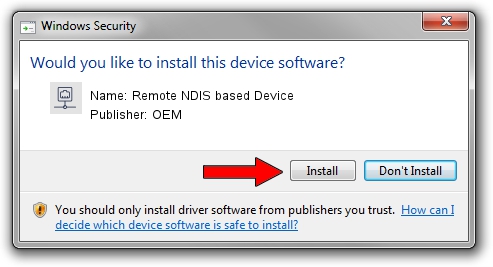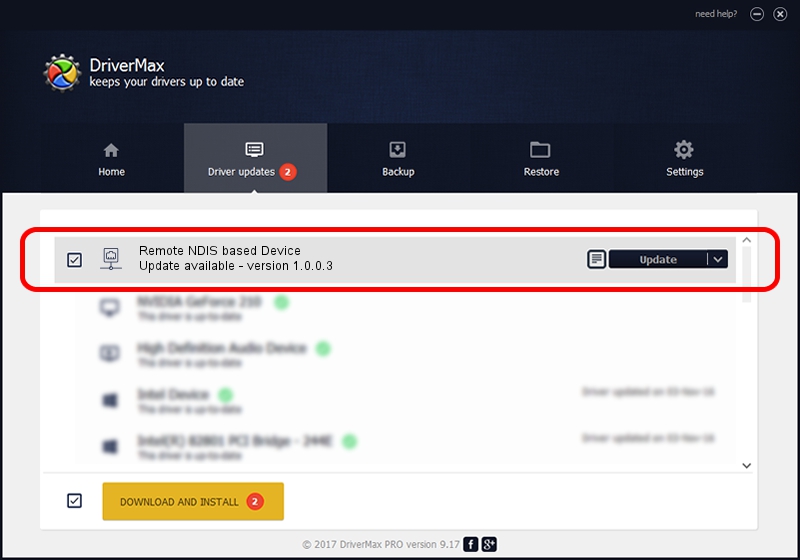Advertising seems to be blocked by your browser.
The ads help us provide this software and web site to you for free.
Please support our project by allowing our site to show ads.
Home /
Manufacturers /
OEM /
Remote NDIS based Device /
USB/VID_0bb4&PID_0ff6&MI_00 /
1.0.0.3 Oct 14, 2010
OEM Remote NDIS based Device how to download and install the driver
Remote NDIS based Device is a Network Adapters device. This driver was developed by OEM. USB/VID_0bb4&PID_0ff6&MI_00 is the matching hardware id of this device.
1. Manually install OEM Remote NDIS based Device driver
- You can download from the link below the driver installer file for the OEM Remote NDIS based Device driver. The archive contains version 1.0.0.3 dated 2010-10-14 of the driver.
- Run the driver installer file from a user account with administrative rights. If your UAC (User Access Control) is running please accept of the driver and run the setup with administrative rights.
- Go through the driver setup wizard, which will guide you; it should be pretty easy to follow. The driver setup wizard will analyze your computer and will install the right driver.
- When the operation finishes shutdown and restart your computer in order to use the updated driver. It is as simple as that to install a Windows driver!
The file size of this driver is 2977 bytes (2.91 KB)
Driver rating 3.2 stars out of 50403 votes.
This driver is compatible with the following versions of Windows:
- This driver works on Windows 2000 32 bits
- This driver works on Windows Server 2003 32 bits
- This driver works on Windows XP 32 bits
- This driver works on Windows Vista 32 bits
- This driver works on Windows 7 32 bits
- This driver works on Windows 8 32 bits
- This driver works on Windows 8.1 32 bits
- This driver works on Windows 10 32 bits
- This driver works on Windows 11 32 bits
2. The easy way: using DriverMax to install OEM Remote NDIS based Device driver
The advantage of using DriverMax is that it will install the driver for you in the easiest possible way and it will keep each driver up to date. How can you install a driver using DriverMax? Let's see!
- Start DriverMax and push on the yellow button named ~SCAN FOR DRIVER UPDATES NOW~. Wait for DriverMax to analyze each driver on your computer.
- Take a look at the list of driver updates. Search the list until you find the OEM Remote NDIS based Device driver. Click on Update.
- Enjoy using the updated driver! :)

May 19 2024 6:35PM / Written by Andreea Kartman for DriverMax
follow @DeeaKartman