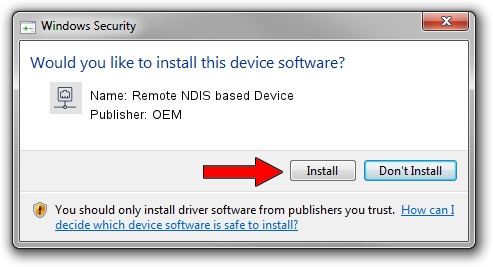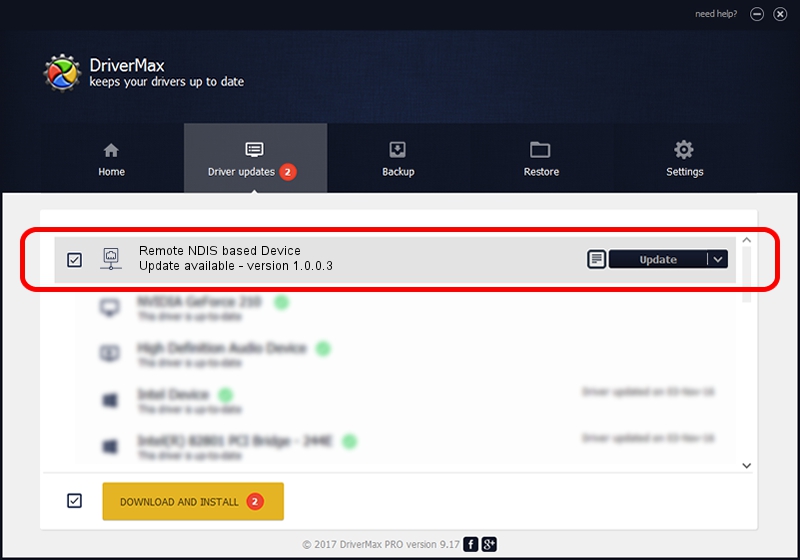Advertising seems to be blocked by your browser.
The ads help us provide this software and web site to you for free.
Please support our project by allowing our site to show ads.
Home /
Manufacturers /
OEM /
Remote NDIS based Device /
USB/VID_05c6&PID_902c&MI_02 /
1.0.0.3 Oct 14, 2010
Download and install OEM Remote NDIS based Device driver
Remote NDIS based Device is a Network Adapters hardware device. This Windows driver was developed by OEM. In order to make sure you are downloading the exact right driver the hardware id is USB/VID_05c6&PID_902c&MI_02.
1. OEM Remote NDIS based Device - install the driver manually
- You can download from the link below the driver installer file for the OEM Remote NDIS based Device driver. The archive contains version 1.0.0.3 released on 2010-10-14 of the driver.
- Run the driver installer file from a user account with the highest privileges (rights). If your UAC (User Access Control) is running please confirm the installation of the driver and run the setup with administrative rights.
- Follow the driver setup wizard, which will guide you; it should be pretty easy to follow. The driver setup wizard will analyze your computer and will install the right driver.
- When the operation finishes restart your PC in order to use the updated driver. As you can see it was quite smple to install a Windows driver!
Driver file size: 2977 bytes (2.91 KB)
This driver received an average rating of 3.5 stars out of 50530 votes.
This driver is fully compatible with the following versions of Windows:
- This driver works on Windows 2000 32 bits
- This driver works on Windows Server 2003 32 bits
- This driver works on Windows XP 32 bits
- This driver works on Windows Vista 32 bits
- This driver works on Windows 7 32 bits
- This driver works on Windows 8 32 bits
- This driver works on Windows 8.1 32 bits
- This driver works on Windows 10 32 bits
- This driver works on Windows 11 32 bits
2. How to install OEM Remote NDIS based Device driver using DriverMax
The most important advantage of using DriverMax is that it will setup the driver for you in the easiest possible way and it will keep each driver up to date, not just this one. How can you install a driver with DriverMax? Let's follow a few steps!
- Start DriverMax and press on the yellow button that says ~SCAN FOR DRIVER UPDATES NOW~. Wait for DriverMax to scan and analyze each driver on your computer.
- Take a look at the list of detected driver updates. Scroll the list down until you locate the OEM Remote NDIS based Device driver. Click on Update.
- Finished installing the driver!

May 19 2024 6:35PM / Written by Dan Armano for DriverMax
follow @danarm