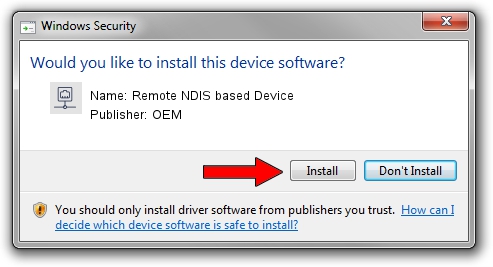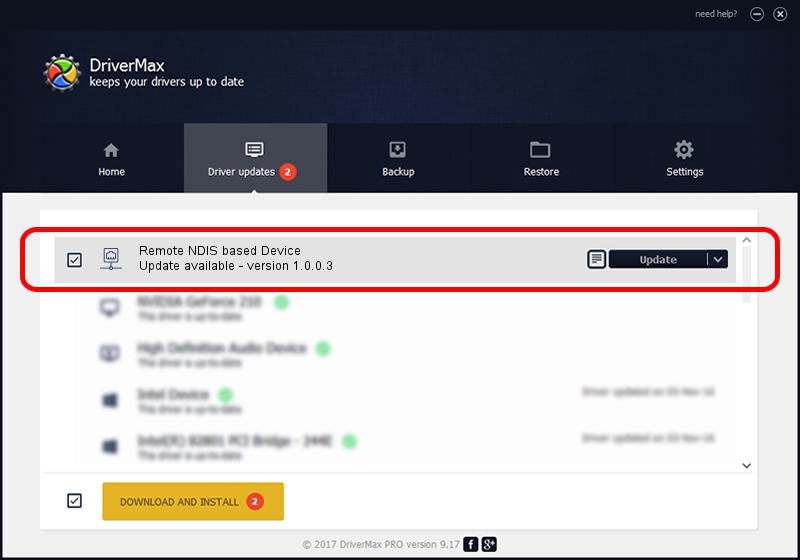Advertising seems to be blocked by your browser.
The ads help us provide this software and web site to you for free.
Please support our project by allowing our site to show ads.
Home /
Manufacturers /
OEM /
Remote NDIS based Device /
USB/VID_05c6&PID_9024&MI_00 /
1.0.0.3 Oct 14, 2010
OEM Remote NDIS based Device how to download and install the driver
Remote NDIS based Device is a Network Adapters hardware device. This driver was developed by OEM. USB/VID_05c6&PID_9024&MI_00 is the matching hardware id of this device.
1. Manually install OEM Remote NDIS based Device driver
- Download the setup file for OEM Remote NDIS based Device driver from the link below. This download link is for the driver version 1.0.0.3 released on 2010-10-14.
- Start the driver installation file from a Windows account with administrative rights. If your User Access Control (UAC) is enabled then you will have to confirm the installation of the driver and run the setup with administrative rights.
- Follow the driver setup wizard, which should be quite easy to follow. The driver setup wizard will scan your PC for compatible devices and will install the driver.
- Restart your computer and enjoy the updated driver, it is as simple as that.
File size of the driver: 2977 bytes (2.91 KB)
This driver was installed by many users and received an average rating of 3.9 stars out of 50512 votes.
This driver was released for the following versions of Windows:
- This driver works on Windows 2000 32 bits
- This driver works on Windows Server 2003 32 bits
- This driver works on Windows XP 32 bits
- This driver works on Windows Vista 32 bits
- This driver works on Windows 7 32 bits
- This driver works on Windows 8 32 bits
- This driver works on Windows 8.1 32 bits
- This driver works on Windows 10 32 bits
- This driver works on Windows 11 32 bits
2. Installing the OEM Remote NDIS based Device driver using DriverMax: the easy way
The advantage of using DriverMax is that it will install the driver for you in the easiest possible way and it will keep each driver up to date. How easy can you install a driver using DriverMax? Let's follow a few steps!
- Start DriverMax and click on the yellow button named ~SCAN FOR DRIVER UPDATES NOW~. Wait for DriverMax to scan and analyze each driver on your computer.
- Take a look at the list of detected driver updates. Search the list until you locate the OEM Remote NDIS based Device driver. Click on Update.
- That's it, you installed your first driver!

May 19 2024 6:34PM / Written by Dan Armano for DriverMax
follow @danarm