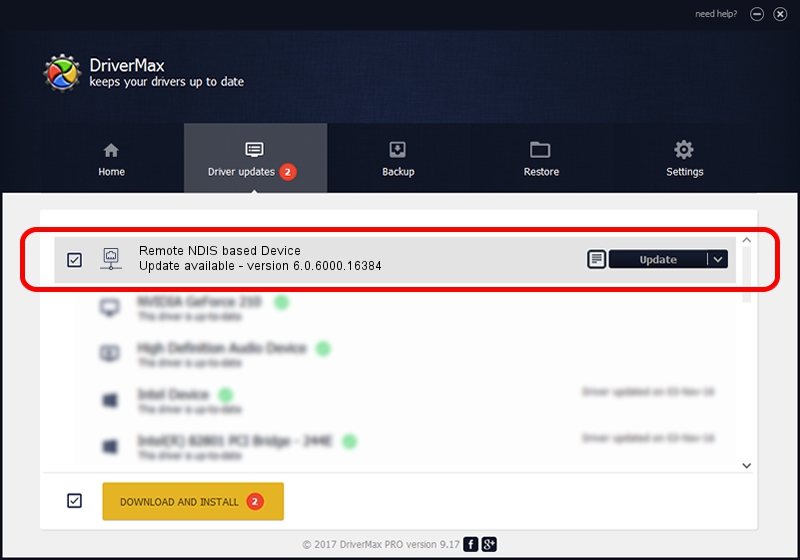Advertising seems to be blocked by your browser.
The ads help us provide this software and web site to you for free.
Please support our project by allowing our site to show ads.
Home /
Manufacturers /
Microsoft Corporation /
Remote NDIS based Device /
USB/Vid_05c6&Pid_9024&Rev_0226&MI_00 /
6.0.6000.16384 Jun 21, 2006
Download and install Microsoft Corporation Remote NDIS based Device driver
Remote NDIS based Device is a Network Adapters device. This driver was developed by Microsoft Corporation. USB/Vid_05c6&Pid_9024&Rev_0226&MI_00 is the matching hardware id of this device.
1. How to manually install Microsoft Corporation Remote NDIS based Device driver
- You can download from the link below the driver installer file for the Microsoft Corporation Remote NDIS based Device driver. The archive contains version 6.0.6000.16384 dated 2006-06-21 of the driver.
- Run the driver installer file from a user account with administrative rights. If your User Access Control (UAC) is running please confirm the installation of the driver and run the setup with administrative rights.
- Follow the driver installation wizard, which will guide you; it should be pretty easy to follow. The driver installation wizard will analyze your PC and will install the right driver.
- When the operation finishes shutdown and restart your PC in order to use the updated driver. As you can see it was quite smple to install a Windows driver!
Driver file size: 2656 bytes (2.59 KB)
This driver received an average rating of 3.2 stars out of 77325 votes.
This driver was released for the following versions of Windows:
- This driver works on Windows 2000 32 bits
- This driver works on Windows Server 2003 32 bits
- This driver works on Windows XP 32 bits
- This driver works on Windows Vista 32 bits
- This driver works on Windows 7 32 bits
- This driver works on Windows 8 32 bits
- This driver works on Windows 8.1 32 bits
- This driver works on Windows 10 32 bits
- This driver works on Windows 11 32 bits
2. Installing the Microsoft Corporation Remote NDIS based Device driver using DriverMax: the easy way
The most important advantage of using DriverMax is that it will install the driver for you in just a few seconds and it will keep each driver up to date, not just this one. How can you install a driver using DriverMax? Let's follow a few steps!
- Open DriverMax and push on the yellow button named ~SCAN FOR DRIVER UPDATES NOW~. Wait for DriverMax to scan and analyze each driver on your PC.
- Take a look at the list of driver updates. Search the list until you find the Microsoft Corporation Remote NDIS based Device driver. Click the Update button.
- That's all, the driver is now installed!

Jul 13 2016 10:47PM / Written by Dan Armano for DriverMax
follow @danarm