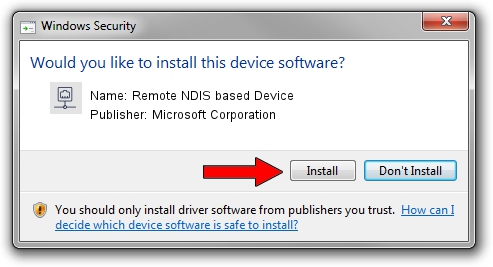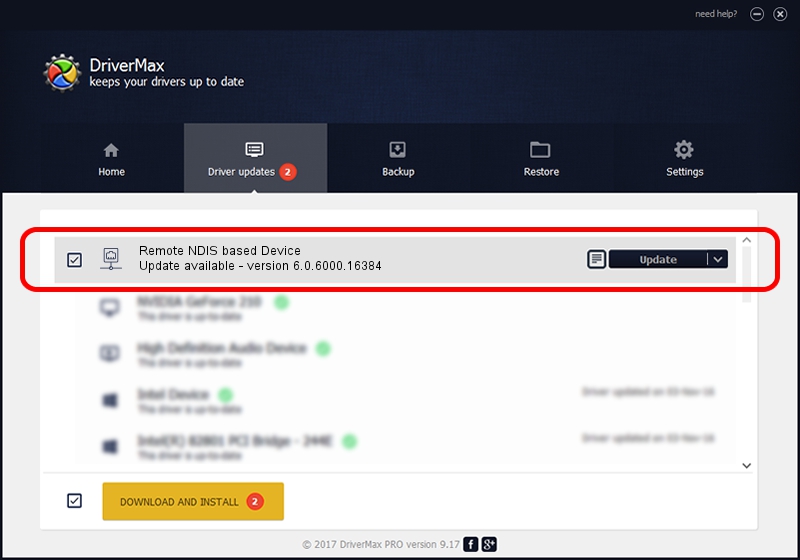Advertising seems to be blocked by your browser.
The ads help us provide this software and web site to you for free.
Please support our project by allowing our site to show ads.
Home /
Manufacturers /
Microsoft Corporation /
Remote NDIS based Device /
USB/VID_1BBB&PID_0003 /
6.0.6000.16384 Jun 21, 2006
Microsoft Corporation Remote NDIS based Device how to download and install the driver
Remote NDIS based Device is a Network Adapters device. This Windows driver was developed by Microsoft Corporation. In order to make sure you are downloading the exact right driver the hardware id is USB/VID_1BBB&PID_0003.
1. Manually install Microsoft Corporation Remote NDIS based Device driver
- Download the driver setup file for Microsoft Corporation Remote NDIS based Device driver from the location below. This is the download link for the driver version 6.0.6000.16384 dated 2006-06-21.
- Run the driver setup file from a Windows account with the highest privileges (rights). If your User Access Control Service (UAC) is started then you will have to confirm the installation of the driver and run the setup with administrative rights.
- Go through the driver setup wizard, which should be pretty easy to follow. The driver setup wizard will scan your PC for compatible devices and will install the driver.
- Restart your computer and enjoy the updated driver, it is as simple as that.
Size of this driver: 2656 bytes (2.59 KB)
Driver rating 3.3 stars out of 77265 votes.
This driver is compatible with the following versions of Windows:
- This driver works on Windows 2000 32 bits
- This driver works on Windows Server 2003 32 bits
- This driver works on Windows XP 32 bits
- This driver works on Windows Vista 32 bits
- This driver works on Windows 7 32 bits
- This driver works on Windows 8 32 bits
- This driver works on Windows 8.1 32 bits
- This driver works on Windows 10 32 bits
- This driver works on Windows 11 32 bits
2. How to use DriverMax to install Microsoft Corporation Remote NDIS based Device driver
The advantage of using DriverMax is that it will setup the driver for you in just a few seconds and it will keep each driver up to date, not just this one. How can you install a driver with DriverMax? Let's follow a few steps!
- Open DriverMax and press on the yellow button that says ~SCAN FOR DRIVER UPDATES NOW~. Wait for DriverMax to scan and analyze each driver on your PC.
- Take a look at the list of detected driver updates. Search the list until you locate the Microsoft Corporation Remote NDIS based Device driver. Click on Update.
- That's all, the driver is now installed!

Jul 13 2016 10:47PM / Written by Andreea Kartman for DriverMax
follow @DeeaKartman