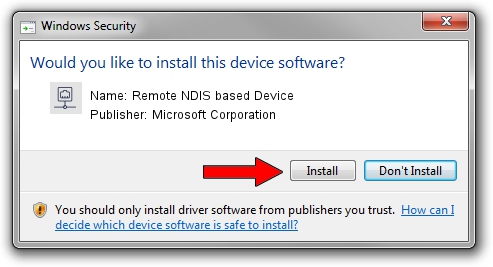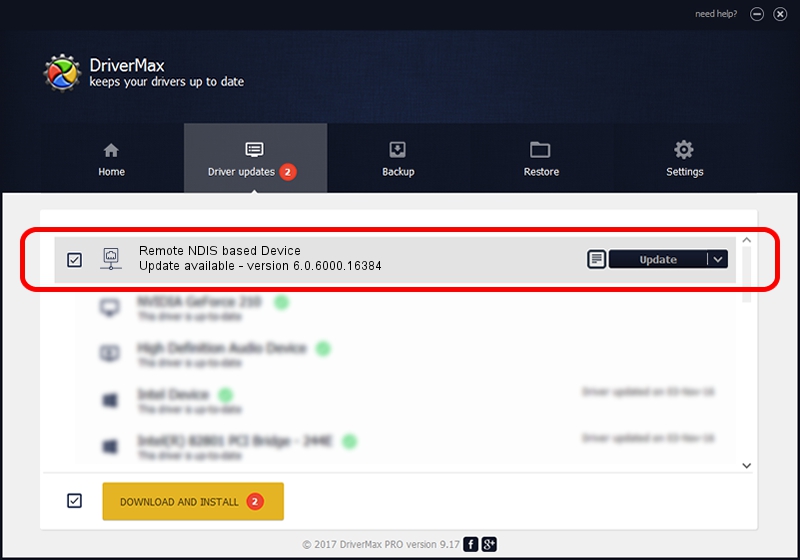Advertising seems to be blocked by your browser.
The ads help us provide this software and web site to you for free.
Please support our project by allowing our site to show ads.
Home /
Manufacturers /
Microsoft Corporation /
Remote NDIS based Device /
USB/VID_05C6&PID_9024 /
6.0.6000.16384 Jun 21, 2006
Microsoft Corporation Remote NDIS based Device - two ways of downloading and installing the driver
Remote NDIS based Device is a Network Adapters device. This Windows driver was developed by Microsoft Corporation. The hardware id of this driver is USB/VID_05C6&PID_9024.
1. How to manually install Microsoft Corporation Remote NDIS based Device driver
- Download the setup file for Microsoft Corporation Remote NDIS based Device driver from the link below. This download link is for the driver version 6.0.6000.16384 released on 2006-06-21.
- Run the driver installation file from a Windows account with administrative rights. If your User Access Control Service (UAC) is started then you will have to confirm the installation of the driver and run the setup with administrative rights.
- Go through the driver installation wizard, which should be quite straightforward. The driver installation wizard will analyze your PC for compatible devices and will install the driver.
- Restart your computer and enjoy the fresh driver, as you can see it was quite smple.
Size of this driver: 2656 bytes (2.59 KB)
This driver received an average rating of 3.3 stars out of 77147 votes.
This driver will work for the following versions of Windows:
- This driver works on Windows 2000 32 bits
- This driver works on Windows Server 2003 32 bits
- This driver works on Windows XP 32 bits
- This driver works on Windows Vista 32 bits
- This driver works on Windows 7 32 bits
- This driver works on Windows 8 32 bits
- This driver works on Windows 8.1 32 bits
- This driver works on Windows 10 32 bits
- This driver works on Windows 11 32 bits
2. The easy way: using DriverMax to install Microsoft Corporation Remote NDIS based Device driver
The most important advantage of using DriverMax is that it will setup the driver for you in just a few seconds and it will keep each driver up to date, not just this one. How easy can you install a driver with DriverMax? Let's take a look!
- Open DriverMax and push on the yellow button that says ~SCAN FOR DRIVER UPDATES NOW~. Wait for DriverMax to scan and analyze each driver on your PC.
- Take a look at the list of available driver updates. Scroll the list down until you find the Microsoft Corporation Remote NDIS based Device driver. Click on Update.
- That's all, the driver is now installed!

Jul 13 2016 10:47PM / Written by Dan Armano for DriverMax
follow @danarm