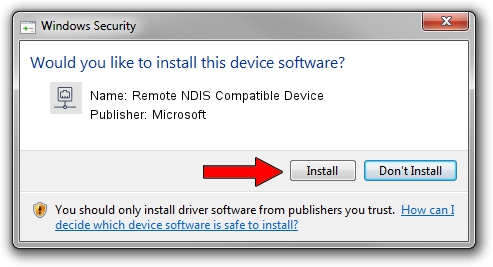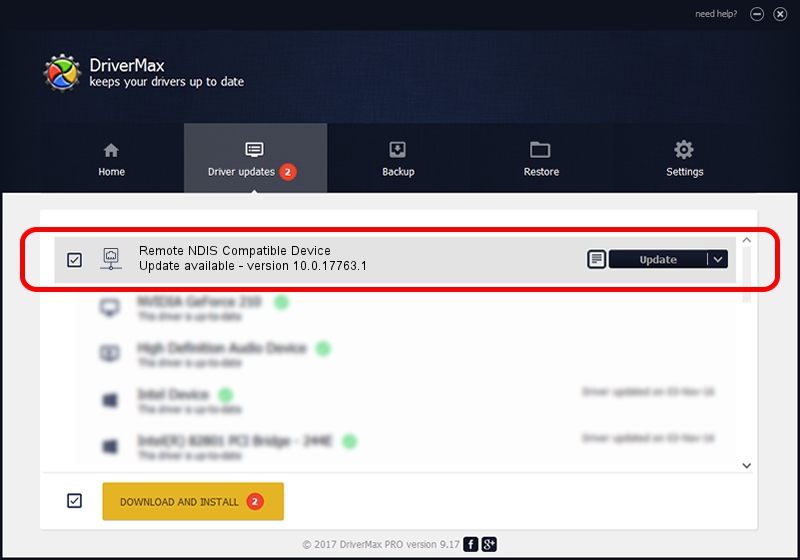Advertising seems to be blocked by your browser.
The ads help us provide this software and web site to you for free.
Please support our project by allowing our site to show ads.
Home /
Manufacturers /
Microsoft /
Remote NDIS Compatible Device /
USB/MS_COMP_RNDIS&MS_SUBCOMP_5162001 /
10.0.17763.1 Jun 21, 2006
Microsoft Remote NDIS Compatible Device - two ways of downloading and installing the driver
Remote NDIS Compatible Device is a Network Adapters device. The Windows version of this driver was developed by Microsoft. The hardware id of this driver is USB/MS_COMP_RNDIS&MS_SUBCOMP_5162001; this string has to match your hardware.
1. Microsoft Remote NDIS Compatible Device driver - how to install it manually
- You can download from the link below the driver installer file for the Microsoft Remote NDIS Compatible Device driver. The archive contains version 10.0.17763.1 dated 2006-06-21 of the driver.
- Run the driver installer file from a user account with administrative rights. If your UAC (User Access Control) is enabled please confirm the installation of the driver and run the setup with administrative rights.
- Go through the driver setup wizard, which will guide you; it should be quite easy to follow. The driver setup wizard will analyze your PC and will install the right driver.
- When the operation finishes restart your computer in order to use the updated driver. It is as simple as that to install a Windows driver!
This driver was rated with an average of 3.7 stars by 38327 users.
2. How to use DriverMax to install Microsoft Remote NDIS Compatible Device driver
The advantage of using DriverMax is that it will setup the driver for you in the easiest possible way and it will keep each driver up to date, not just this one. How easy can you install a driver using DriverMax? Let's follow a few steps!
- Start DriverMax and press on the yellow button named ~SCAN FOR DRIVER UPDATES NOW~. Wait for DriverMax to scan and analyze each driver on your computer.
- Take a look at the list of driver updates. Search the list until you find the Microsoft Remote NDIS Compatible Device driver. Click the Update button.
- Enjoy using the updated driver! :)

Aug 29 2024 3:06PM / Written by Andreea Kartman for DriverMax
follow @DeeaKartman