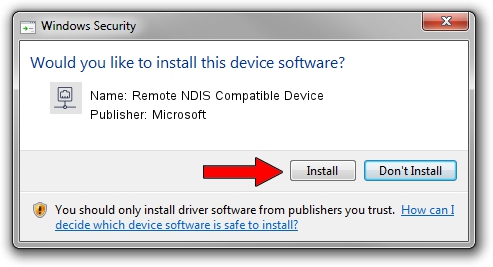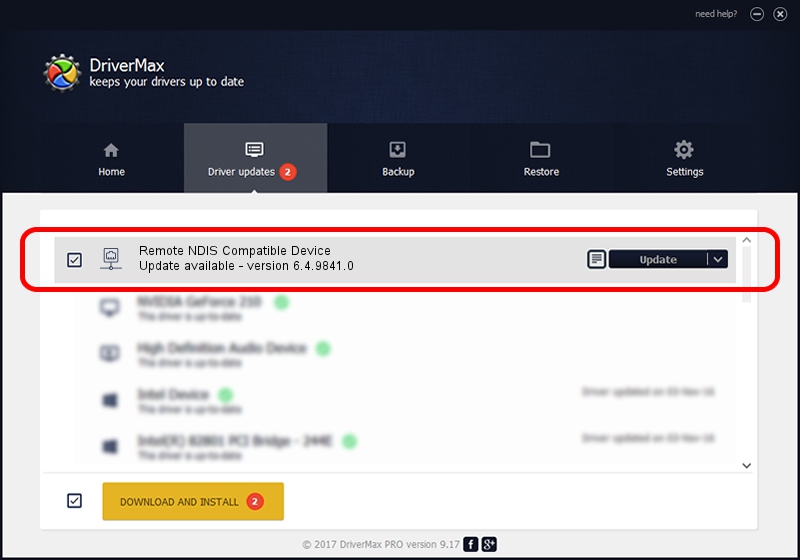Advertising seems to be blocked by your browser.
The ads help us provide this software and web site to you for free.
Please support our project by allowing our site to show ads.
Home /
Manufacturers /
Microsoft /
Remote NDIS Compatible Device /
USB/Class_EF&SubClass_04&Prot_01 /
6.4.9841.0 Jun 21, 2006
Download and install Microsoft Remote NDIS Compatible Device driver
Remote NDIS Compatible Device is a Network Adapters device. The developer of this driver was Microsoft. In order to make sure you are downloading the exact right driver the hardware id is USB/Class_EF&SubClass_04&Prot_01.
1. Install Microsoft Remote NDIS Compatible Device driver manually
- Download the setup file for Microsoft Remote NDIS Compatible Device driver from the link below. This download link is for the driver version 6.4.9841.0 released on 2006-06-21.
- Run the driver installation file from a Windows account with administrative rights. If your User Access Control (UAC) is started then you will have to accept of the driver and run the setup with administrative rights.
- Follow the driver setup wizard, which should be quite easy to follow. The driver setup wizard will analyze your PC for compatible devices and will install the driver.
- Restart your computer and enjoy the new driver, as you can see it was quite smple.
This driver was installed by many users and received an average rating of 3.3 stars out of 42526 votes.
2. Using DriverMax to install Microsoft Remote NDIS Compatible Device driver
The most important advantage of using DriverMax is that it will setup the driver for you in the easiest possible way and it will keep each driver up to date, not just this one. How can you install a driver with DriverMax? Let's take a look!
- Open DriverMax and push on the yellow button that says ~SCAN FOR DRIVER UPDATES NOW~. Wait for DriverMax to analyze each driver on your computer.
- Take a look at the list of driver updates. Search the list until you locate the Microsoft Remote NDIS Compatible Device driver. Click the Update button.
- Enjoy using the updated driver! :)

Aug 20 2024 6:30PM / Written by Andreea Kartman for DriverMax
follow @DeeaKartman