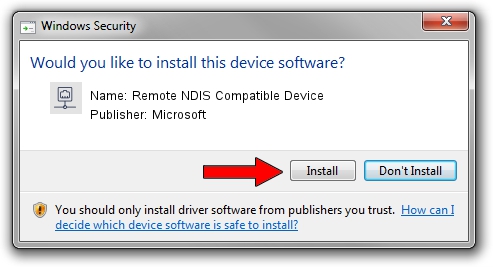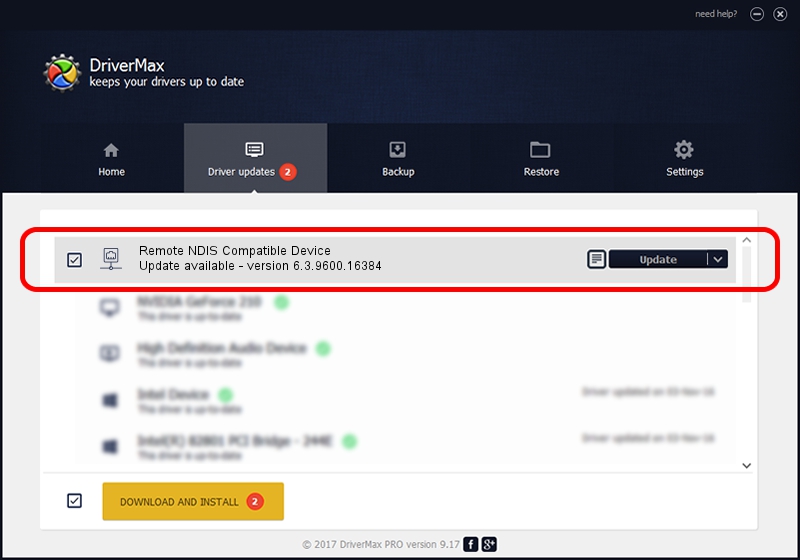Advertising seems to be blocked by your browser.
The ads help us provide this software and web site to you for free.
Please support our project by allowing our site to show ads.
Home /
Manufacturers /
Microsoft /
Remote NDIS Compatible Device /
USB/Class_EF&SubClass_04&Prot_01 /
6.3.9600.16384 Jun 21, 2006
Microsoft Remote NDIS Compatible Device how to download and install the driver
Remote NDIS Compatible Device is a Network Adapters hardware device. The developer of this driver was Microsoft. The hardware id of this driver is USB/Class_EF&SubClass_04&Prot_01; this string has to match your hardware.
1. Install Microsoft Remote NDIS Compatible Device driver manually
- Download the setup file for Microsoft Remote NDIS Compatible Device driver from the link below. This download link is for the driver version 6.3.9600.16384 released on 2006-06-21.
- Run the driver setup file from a Windows account with administrative rights. If your UAC (User Access Control) is enabled then you will have to confirm the installation of the driver and run the setup with administrative rights.
- Follow the driver setup wizard, which should be pretty easy to follow. The driver setup wizard will analyze your PC for compatible devices and will install the driver.
- Restart your computer and enjoy the updated driver, as you can see it was quite smple.
File size of the driver: 2674 bytes (2.61 KB)
This driver was installed by many users and received an average rating of 4 stars out of 19091 votes.
This driver will work for the following versions of Windows:
- This driver works on Windows 2000 32 bits
- This driver works on Windows Server 2003 32 bits
- This driver works on Windows XP 32 bits
- This driver works on Windows Vista 32 bits
- This driver works on Windows 7 32 bits
- This driver works on Windows 8 32 bits
- This driver works on Windows 8.1 32 bits
- This driver works on Windows 10 32 bits
- This driver works on Windows 11 32 bits
2. Installing the Microsoft Remote NDIS Compatible Device driver using DriverMax: the easy way
The advantage of using DriverMax is that it will setup the driver for you in the easiest possible way and it will keep each driver up to date, not just this one. How can you install a driver using DriverMax? Let's see!
- Start DriverMax and click on the yellow button that says ~SCAN FOR DRIVER UPDATES NOW~. Wait for DriverMax to analyze each driver on your PC.
- Take a look at the list of available driver updates. Search the list until you locate the Microsoft Remote NDIS Compatible Device driver. Click the Update button.
- That's all, the driver is now installed!