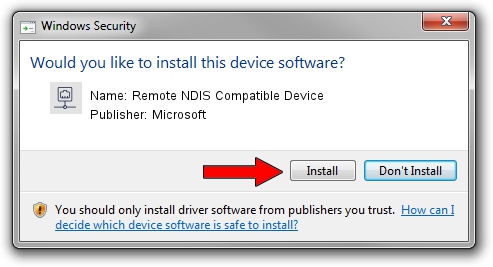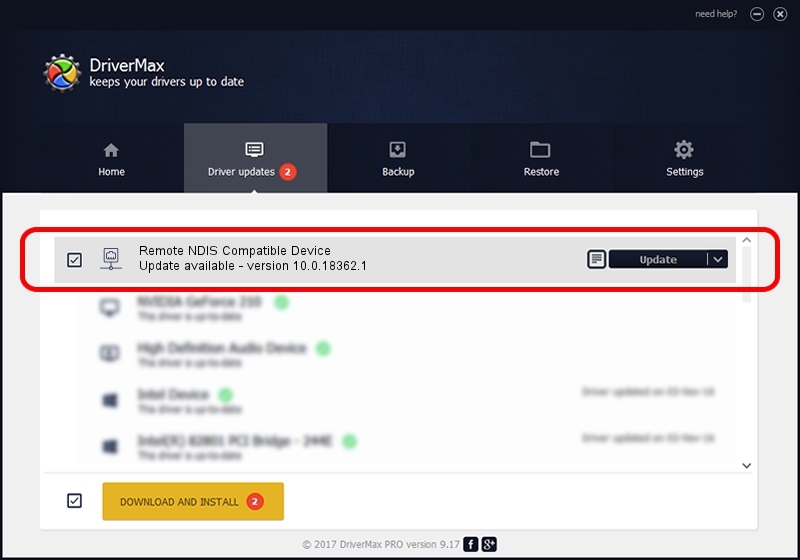Advertising seems to be blocked by your browser.
The ads help us provide this software and web site to you for free.
Please support our project by allowing our site to show ads.
Home /
Manufacturers /
Microsoft /
Remote NDIS Compatible Device /
USB/Class_EF&SubClass_04&Prot_01 /
10.0.18362.1 Jun 21, 2006
Driver for Microsoft Remote NDIS Compatible Device - downloading and installing it
Remote NDIS Compatible Device is a Network Adapters device. The developer of this driver was Microsoft. USB/Class_EF&SubClass_04&Prot_01 is the matching hardware id of this device.
1. Install Microsoft Remote NDIS Compatible Device driver manually
- Download the setup file for Microsoft Remote NDIS Compatible Device driver from the link below. This download link is for the driver version 10.0.18362.1 released on 2006-06-21.
- Start the driver installation file from a Windows account with the highest privileges (rights). If your User Access Control Service (UAC) is running then you will have to accept of the driver and run the setup with administrative rights.
- Go through the driver installation wizard, which should be pretty straightforward. The driver installation wizard will scan your PC for compatible devices and will install the driver.
- Restart your computer and enjoy the new driver, as you can see it was quite smple.
This driver was installed by many users and received an average rating of 3.4 stars out of 58648 votes.
2. How to use DriverMax to install Microsoft Remote NDIS Compatible Device driver
The most important advantage of using DriverMax is that it will install the driver for you in the easiest possible way and it will keep each driver up to date, not just this one. How easy can you install a driver with DriverMax? Let's see!
- Start DriverMax and push on the yellow button named ~SCAN FOR DRIVER UPDATES NOW~. Wait for DriverMax to scan and analyze each driver on your computer.
- Take a look at the list of available driver updates. Scroll the list down until you find the Microsoft Remote NDIS Compatible Device driver. Click the Update button.
- That's it, you installed your first driver!

Sep 14 2024 7:25AM / Written by Dan Armano for DriverMax
follow @danarm