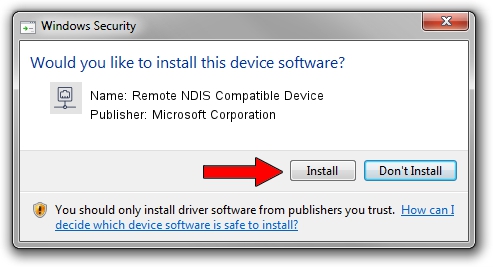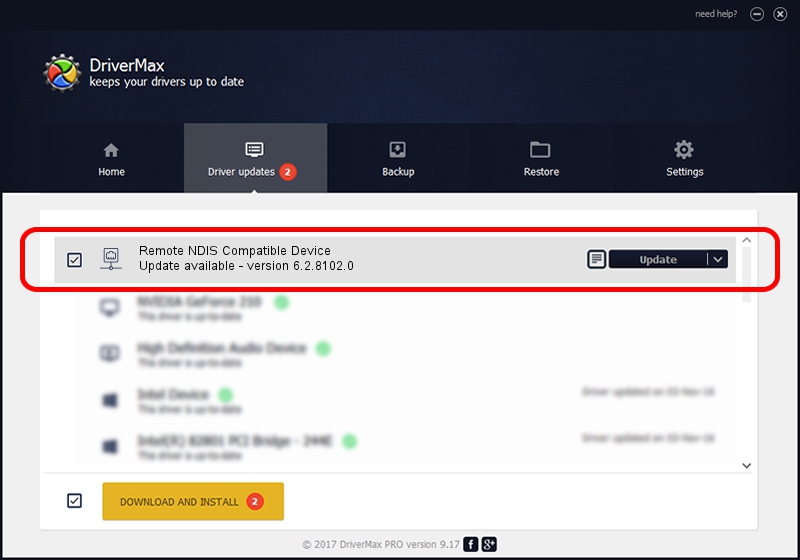Advertising seems to be blocked by your browser.
The ads help us provide this software and web site to you for free.
Please support our project by allowing our site to show ads.
Home /
Manufacturers /
Microsoft Corporation /
Remote NDIS Compatible Device /
USB/MS_COMP_RNDIS&MS_SUBCOMP_5162001 /
6.2.8102.0 Jun 21, 2006
Microsoft Corporation Remote NDIS Compatible Device - two ways of downloading and installing the driver
Remote NDIS Compatible Device is a Network Adapters device. The Windows version of this driver was developed by Microsoft Corporation. The hardware id of this driver is USB/MS_COMP_RNDIS&MS_SUBCOMP_5162001.
1. Microsoft Corporation Remote NDIS Compatible Device - install the driver manually
- Download the setup file for Microsoft Corporation Remote NDIS Compatible Device driver from the location below. This download link is for the driver version 6.2.8102.0 dated 2006-06-21.
- Start the driver installation file from a Windows account with administrative rights. If your User Access Control Service (UAC) is started then you will have to accept of the driver and run the setup with administrative rights.
- Follow the driver installation wizard, which should be pretty easy to follow. The driver installation wizard will scan your PC for compatible devices and will install the driver.
- Restart your PC and enjoy the updated driver, it is as simple as that.
The file size of this driver is 2655 bytes (2.59 KB)
This driver was installed by many users and received an average rating of 3.3 stars out of 6525 votes.
This driver is fully compatible with the following versions of Windows:
- This driver works on Windows 2000 32 bits
- This driver works on Windows Server 2003 32 bits
- This driver works on Windows XP 32 bits
- This driver works on Windows Vista 32 bits
- This driver works on Windows 7 32 bits
- This driver works on Windows 8 32 bits
- This driver works on Windows 8.1 32 bits
- This driver works on Windows 10 32 bits
- This driver works on Windows 11 32 bits
2. The easy way: using DriverMax to install Microsoft Corporation Remote NDIS Compatible Device driver
The most important advantage of using DriverMax is that it will install the driver for you in just a few seconds and it will keep each driver up to date. How can you install a driver using DriverMax? Let's see!
- Start DriverMax and push on the yellow button named ~SCAN FOR DRIVER UPDATES NOW~. Wait for DriverMax to analyze each driver on your PC.
- Take a look at the list of detected driver updates. Scroll the list down until you locate the Microsoft Corporation Remote NDIS Compatible Device driver. Click the Update button.
- That's all, the driver is now installed!

May 12 2024 3:12PM / Written by Dan Armano for DriverMax
follow @danarm