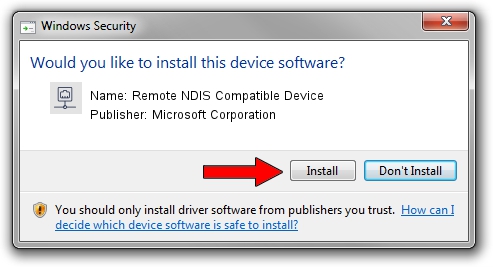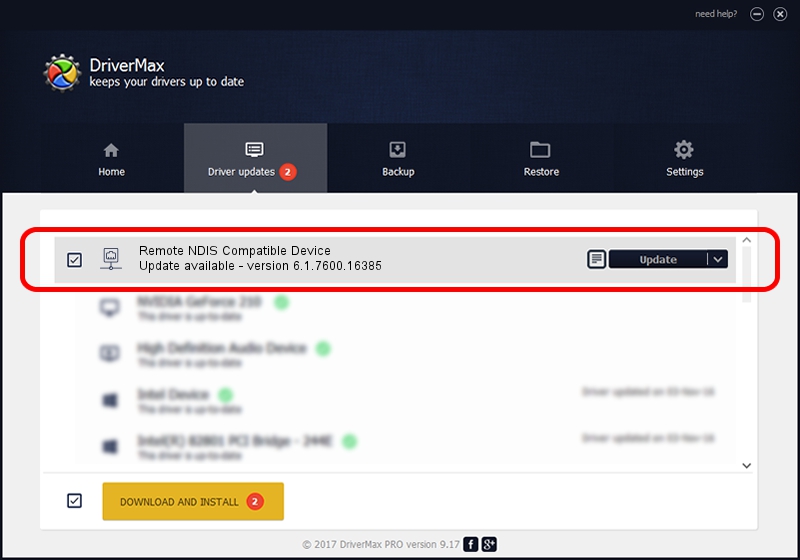Advertising seems to be blocked by your browser.
The ads help us provide this software and web site to you for free.
Please support our project by allowing our site to show ads.
Home /
Manufacturers /
Microsoft Corporation /
Remote NDIS Compatible Device /
USB/MS_COMP_RNDIS&MS_SUBCOMP_5162001 /
6.1.7600.16385 Jun 21, 2006
Driver for Microsoft Corporation Remote NDIS Compatible Device - downloading and installing it
Remote NDIS Compatible Device is a Network Adapters device. The developer of this driver was Microsoft Corporation. The hardware id of this driver is USB/MS_COMP_RNDIS&MS_SUBCOMP_5162001; this string has to match your hardware.
1. Manually install Microsoft Corporation Remote NDIS Compatible Device driver
- Download the driver setup file for Microsoft Corporation Remote NDIS Compatible Device driver from the location below. This download link is for the driver version 6.1.7600.16385 released on 2006-06-21.
- Start the driver installation file from a Windows account with the highest privileges (rights). If your User Access Control Service (UAC) is running then you will have to confirm the installation of the driver and run the setup with administrative rights.
- Go through the driver setup wizard, which should be quite straightforward. The driver setup wizard will analyze your PC for compatible devices and will install the driver.
- Shutdown and restart your computer and enjoy the new driver, it is as simple as that.
File size of the driver: 2656 bytes (2.59 KB)
Driver rating 3.4 stars out of 95199 votes.
This driver was released for the following versions of Windows:
- This driver works on Windows 2000 32 bits
- This driver works on Windows Server 2003 32 bits
- This driver works on Windows XP 32 bits
- This driver works on Windows Vista 32 bits
- This driver works on Windows 7 32 bits
- This driver works on Windows 8 32 bits
- This driver works on Windows 8.1 32 bits
- This driver works on Windows 10 32 bits
- This driver works on Windows 11 32 bits
2. Installing the Microsoft Corporation Remote NDIS Compatible Device driver using DriverMax: the easy way
The most important advantage of using DriverMax is that it will install the driver for you in the easiest possible way and it will keep each driver up to date. How easy can you install a driver using DriverMax? Let's take a look!
- Open DriverMax and push on the yellow button named ~SCAN FOR DRIVER UPDATES NOW~. Wait for DriverMax to scan and analyze each driver on your computer.
- Take a look at the list of driver updates. Search the list until you find the Microsoft Corporation Remote NDIS Compatible Device driver. Click on Update.
- Finished installing the driver!