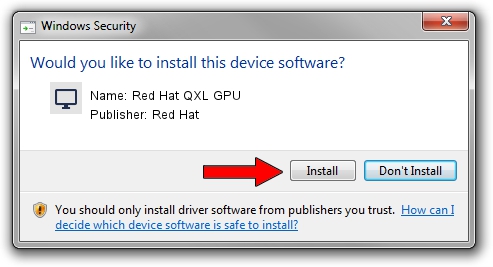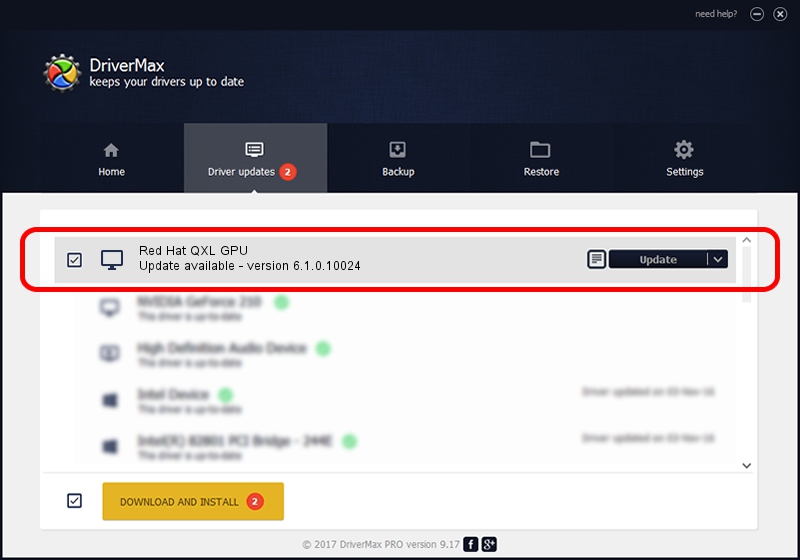Advertising seems to be blocked by your browser.
The ads help us provide this software and web site to you for free.
Please support our project by allowing our site to show ads.
Home /
Manufacturers /
Red Hat /
Red Hat QXL GPU /
PCI/VEN_1b36&DEV_0100&SUBSYS_11001af4 /
6.1.0.10024 Sep 22, 2015
Red Hat Red Hat QXL GPU - two ways of downloading and installing the driver
Red Hat QXL GPU is a Display Adapters device. The developer of this driver was Red Hat. PCI/VEN_1b36&DEV_0100&SUBSYS_11001af4 is the matching hardware id of this device.
1. Red Hat Red Hat QXL GPU - install the driver manually
- You can download from the link below the driver installer file for the Red Hat Red Hat QXL GPU driver. The archive contains version 6.1.0.10024 dated 2015-09-22 of the driver.
- Run the driver installer file from a user account with the highest privileges (rights). If your User Access Control Service (UAC) is enabled please accept of the driver and run the setup with administrative rights.
- Follow the driver setup wizard, which will guide you; it should be quite easy to follow. The driver setup wizard will scan your PC and will install the right driver.
- When the operation finishes restart your computer in order to use the updated driver. As you can see it was quite smple to install a Windows driver!
File size of the driver: 74374 bytes (72.63 KB)
Driver rating 4.7 stars out of 24148 votes.
This driver was released for the following versions of Windows:
- This driver works on Windows 2000 32 bits
- This driver works on Windows Server 2003 32 bits
- This driver works on Windows XP 32 bits
- This driver works on Windows Vista 32 bits
- This driver works on Windows 7 32 bits
- This driver works on Windows 8 32 bits
- This driver works on Windows 8.1 32 bits
- This driver works on Windows 10 32 bits
- This driver works on Windows 11 32 bits
2. Using DriverMax to install Red Hat Red Hat QXL GPU driver
The advantage of using DriverMax is that it will install the driver for you in just a few seconds and it will keep each driver up to date. How can you install a driver with DriverMax? Let's see!
- Start DriverMax and push on the yellow button named ~SCAN FOR DRIVER UPDATES NOW~. Wait for DriverMax to analyze each driver on your computer.
- Take a look at the list of driver updates. Scroll the list down until you locate the Red Hat Red Hat QXL GPU driver. Click on Update.
- That's all, the driver is now installed!

Jul 4 2024 8:46AM / Written by Andreea Kartman for DriverMax
follow @DeeaKartman