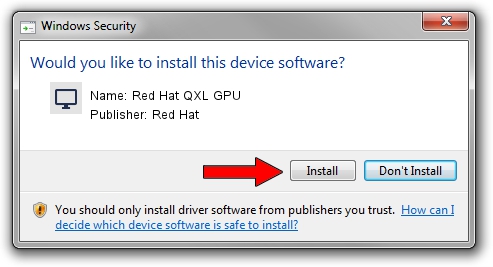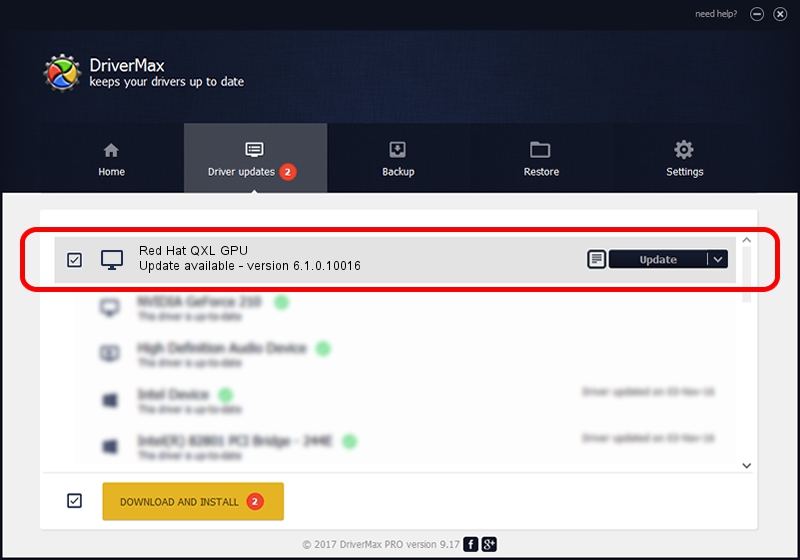Advertising seems to be blocked by your browser.
The ads help us provide this software and web site to you for free.
Please support our project by allowing our site to show ads.
Home /
Manufacturers /
Red Hat /
Red Hat QXL GPU /
PCI/VEN_1b36&DEV_0100&SUBSYS_11001af4 /
6.1.0.10016 Oct 15, 2012
Red Hat Red Hat QXL GPU - two ways of downloading and installing the driver
Red Hat QXL GPU is a Display Adapters hardware device. The Windows version of this driver was developed by Red Hat. In order to make sure you are downloading the exact right driver the hardware id is PCI/VEN_1b36&DEV_0100&SUBSYS_11001af4.
1. Red Hat Red Hat QXL GPU - install the driver manually
- You can download from the link below the driver installer file for the Red Hat Red Hat QXL GPU driver. The archive contains version 6.1.0.10016 released on 2012-10-15 of the driver.
- Run the driver installer file from a user account with the highest privileges (rights). If your User Access Control (UAC) is enabled please confirm the installation of the driver and run the setup with administrative rights.
- Go through the driver setup wizard, which will guide you; it should be quite easy to follow. The driver setup wizard will analyze your PC and will install the right driver.
- When the operation finishes shutdown and restart your PC in order to use the updated driver. It is as simple as that to install a Windows driver!
This driver was rated with an average of 4 stars by 62554 users.
2. How to use DriverMax to install Red Hat Red Hat QXL GPU driver
The most important advantage of using DriverMax is that it will setup the driver for you in the easiest possible way and it will keep each driver up to date. How easy can you install a driver using DriverMax? Let's see!
- Start DriverMax and click on the yellow button that says ~SCAN FOR DRIVER UPDATES NOW~. Wait for DriverMax to scan and analyze each driver on your computer.
- Take a look at the list of detected driver updates. Search the list until you locate the Red Hat Red Hat QXL GPU driver. Click on Update.
- That's all, the driver is now installed!

Jun 20 2016 12:48PM / Written by Daniel Statescu for DriverMax
follow @DanielStatescu