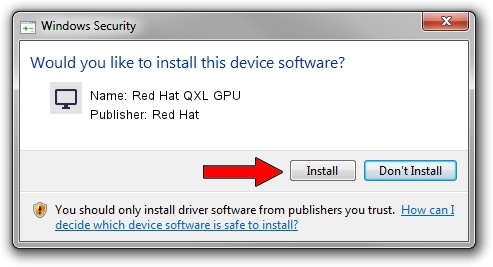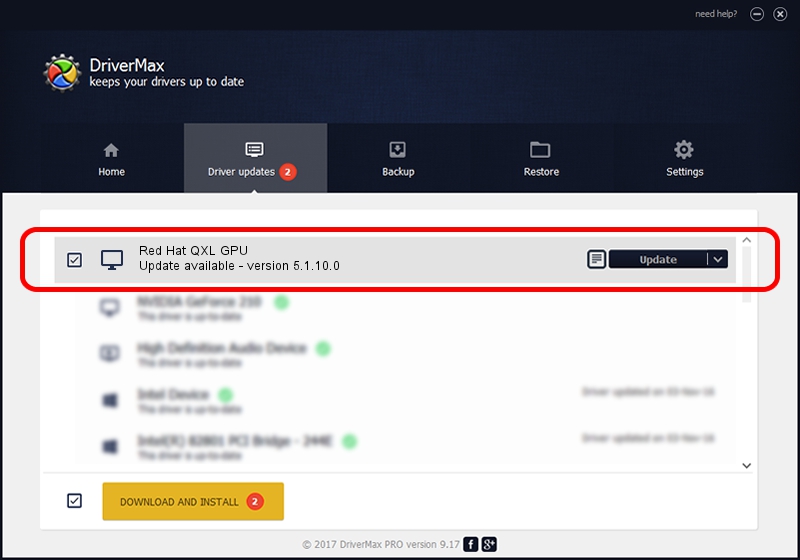Advertising seems to be blocked by your browser.
The ads help us provide this software and web site to you for free.
Please support our project by allowing our site to show ads.
Home /
Manufacturers /
Red Hat /
Red Hat QXL GPU /
PCI/VEN_1b36&DEV_0100&SUBSYS_11001af4 /
5.1.10.0 Mar 16, 2018
Red Hat Red Hat QXL GPU - two ways of downloading and installing the driver
Red Hat QXL GPU is a Display Adapters device. This Windows driver was developed by Red Hat. In order to make sure you are downloading the exact right driver the hardware id is PCI/VEN_1b36&DEV_0100&SUBSYS_11001af4.
1. Red Hat Red Hat QXL GPU driver - how to install it manually
- You can download from the link below the driver setup file for the Red Hat Red Hat QXL GPU driver. The archive contains version 5.1.10.0 dated 2018-03-16 of the driver.
- Run the driver installer file from a user account with administrative rights. If your User Access Control Service (UAC) is enabled please accept of the driver and run the setup with administrative rights.
- Go through the driver setup wizard, which will guide you; it should be pretty easy to follow. The driver setup wizard will analyze your computer and will install the right driver.
- When the operation finishes restart your computer in order to use the updated driver. As you can see it was quite smple to install a Windows driver!
File size of the driver: 88680 bytes (86.60 KB)
Driver rating 4.9 stars out of 44523 votes.
This driver is compatible with the following versions of Windows:
- This driver works on Windows 2000 64 bits
- This driver works on Windows Server 2003 64 bits
- This driver works on Windows XP 64 bits
- This driver works on Windows Vista 64 bits
- This driver works on Windows 7 64 bits
- This driver works on Windows 8 64 bits
- This driver works on Windows 8.1 64 bits
- This driver works on Windows 10 64 bits
- This driver works on Windows 11 64 bits
2. Using DriverMax to install Red Hat Red Hat QXL GPU driver
The most important advantage of using DriverMax is that it will install the driver for you in just a few seconds and it will keep each driver up to date, not just this one. How can you install a driver using DriverMax? Let's follow a few steps!
- Start DriverMax and click on the yellow button that says ~SCAN FOR DRIVER UPDATES NOW~. Wait for DriverMax to analyze each driver on your PC.
- Take a look at the list of driver updates. Search the list until you locate the Red Hat Red Hat QXL GPU driver. Click on Update.
- Enjoy using the updated driver! :)

Jul 24 2024 9:03PM / Written by Dan Armano for DriverMax
follow @danarm