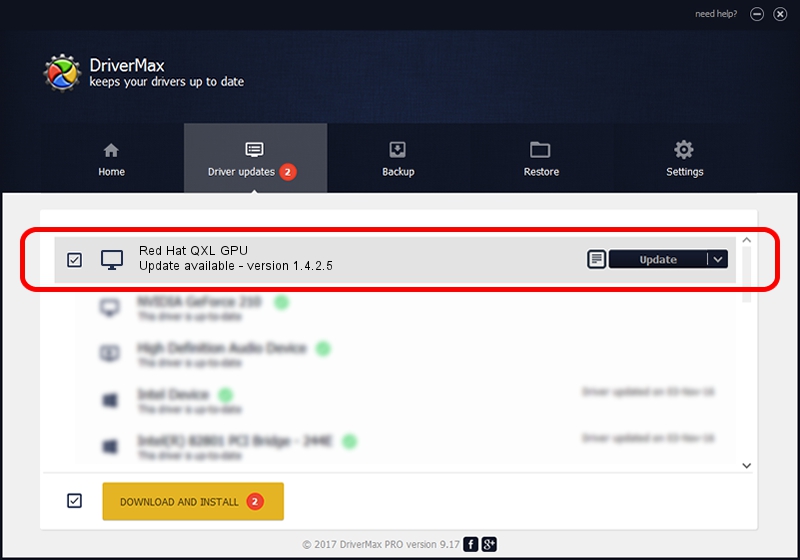Advertising seems to be blocked by your browser.
The ads help us provide this software and web site to you for free.
Please support our project by allowing our site to show ads.
Home /
Manufacturers /
Red Hat /
Red Hat QXL GPU /
PCI/VEN_1b36&DEV_0100&SUBSYS_11001af4 /
1.4.2.5 Jul 27, 2018
Red Hat Red Hat QXL GPU - two ways of downloading and installing the driver
Red Hat QXL GPU is a Display Adapters hardware device. The Windows version of this driver was developed by Red Hat. PCI/VEN_1b36&DEV_0100&SUBSYS_11001af4 is the matching hardware id of this device.
1. Red Hat Red Hat QXL GPU driver - how to install it manually
- Download the driver setup file for Red Hat Red Hat QXL GPU driver from the link below. This download link is for the driver version 1.4.2.5 dated 2018-07-27.
- Start the driver installation file from a Windows account with the highest privileges (rights). If your User Access Control (UAC) is started then you will have to confirm the installation of the driver and run the setup with administrative rights.
- Follow the driver setup wizard, which should be pretty easy to follow. The driver setup wizard will scan your PC for compatible devices and will install the driver.
- Shutdown and restart your computer and enjoy the updated driver, it is as simple as that.
Size of this driver: 95965 bytes (93.72 KB)
Driver rating 5 stars out of 16036 votes.
This driver is compatible with the following versions of Windows:
- This driver works on Windows 2000 32 bits
- This driver works on Windows Server 2003 32 bits
- This driver works on Windows XP 32 bits
- This driver works on Windows Vista 32 bits
- This driver works on Windows 7 32 bits
- This driver works on Windows 8 32 bits
- This driver works on Windows 8.1 32 bits
- This driver works on Windows 10 32 bits
- This driver works on Windows 11 32 bits
2. The easy way: using DriverMax to install Red Hat Red Hat QXL GPU driver
The most important advantage of using DriverMax is that it will setup the driver for you in the easiest possible way and it will keep each driver up to date, not just this one. How can you install a driver using DriverMax? Let's see!
- Open DriverMax and press on the yellow button that says ~SCAN FOR DRIVER UPDATES NOW~. Wait for DriverMax to analyze each driver on your computer.
- Take a look at the list of detected driver updates. Scroll the list down until you locate the Red Hat Red Hat QXL GPU driver. Click the Update button.
- That's it, you installed your first driver!

Jul 19 2024 9:18AM / Written by Andreea Kartman for DriverMax
follow @DeeaKartman