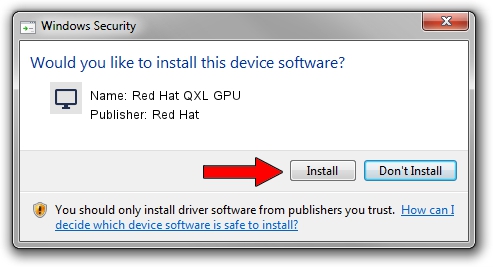Advertising seems to be blocked by your browser.
The ads help us provide this software and web site to you for free.
Please support our project by allowing our site to show ads.
Red Hat Red Hat QXL GPU how to download and install the driver
Red Hat QXL GPU is a Display Adapters device. The developer of this driver was Red Hat. PCI/VEN_1b36&DEV_0100 is the matching hardware id of this device.
1. How to manually install Red Hat Red Hat QXL GPU driver
- You can download from the link below the driver installer file for the Red Hat Red Hat QXL GPU driver. The archive contains version 4.5.52942 dated 2011-05-16 of the driver.
- Run the driver installer file from a user account with the highest privileges (rights). If your UAC (User Access Control) is enabled please accept of the driver and run the setup with administrative rights.
- Go through the driver setup wizard, which will guide you; it should be pretty easy to follow. The driver setup wizard will analyze your computer and will install the right driver.
- When the operation finishes restart your PC in order to use the updated driver. It is as simple as that to install a Windows driver!
The file size of this driver is 73913 bytes (72.18 KB)
This driver was rated with an average of 4.6 stars by 46146 users.
This driver was released for the following versions of Windows:
- This driver works on Windows 2000 64 bits
- This driver works on Windows Server 2003 64 bits
- This driver works on Windows XP 64 bits
- This driver works on Windows Vista 64 bits
- This driver works on Windows 7 64 bits
- This driver works on Windows 8 64 bits
- This driver works on Windows 8.1 64 bits
- This driver works on Windows 10 64 bits
- This driver works on Windows 11 64 bits
2. The easy way: using DriverMax to install Red Hat Red Hat QXL GPU driver
The advantage of using DriverMax is that it will install the driver for you in just a few seconds and it will keep each driver up to date, not just this one. How can you install a driver with DriverMax? Let's see!
- Start DriverMax and click on the yellow button that says ~SCAN FOR DRIVER UPDATES NOW~. Wait for DriverMax to scan and analyze each driver on your computer.
- Take a look at the list of detected driver updates. Search the list until you locate the Red Hat Red Hat QXL GPU driver. Click the Update button.
- Enjoy using the updated driver! :)

Jul 23 2016 3:23PM / Written by Andreea Kartman for DriverMax
follow @DeeaKartman