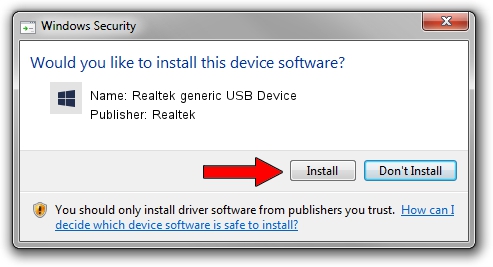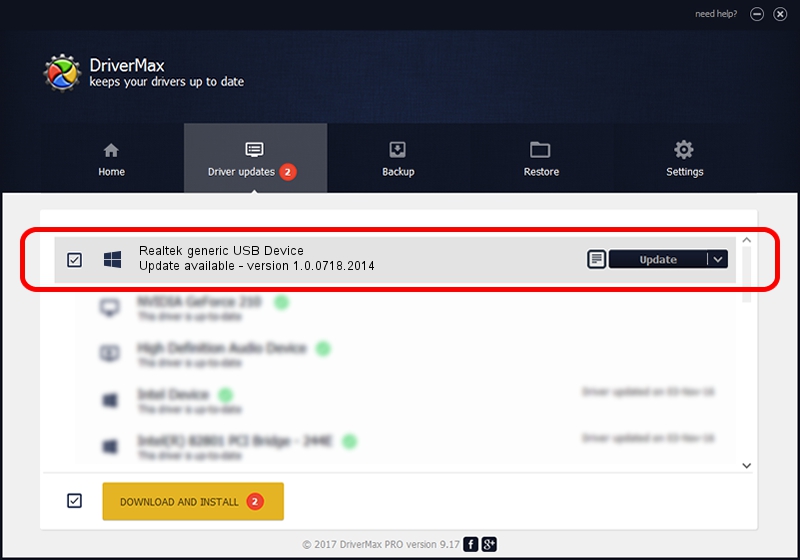Advertising seems to be blocked by your browser.
The ads help us provide this software and web site to you for free.
Please support our project by allowing our site to show ads.
Home /
Manufacturers /
Realtek /
Realtek generic USB Device /
USB/Vid_0bda&Pid_1195 /
1.0.0718.2014 Jul 18, 2014
Realtek Realtek generic USB Device how to download and install the driver
Realtek generic USB Device is a RTKCls device. The developer of this driver was Realtek. In order to make sure you are downloading the exact right driver the hardware id is USB/Vid_0bda&Pid_1195.
1. Realtek Realtek generic USB Device driver - how to install it manually
- You can download from the link below the driver setup file for the Realtek Realtek generic USB Device driver. The archive contains version 1.0.0718.2014 released on 2014-07-18 of the driver.
- Start the driver installer file from a user account with the highest privileges (rights). If your User Access Control (UAC) is running please accept of the driver and run the setup with administrative rights.
- Follow the driver installation wizard, which will guide you; it should be quite easy to follow. The driver installation wizard will scan your PC and will install the right driver.
- When the operation finishes shutdown and restart your computer in order to use the updated driver. It is as simple as that to install a Windows driver!
The file size of this driver is 4731460 bytes (4.51 MB)
This driver was installed by many users and received an average rating of 4.2 stars out of 63663 votes.
This driver is fully compatible with the following versions of Windows:
- This driver works on Windows 2000 64 bits
- This driver works on Windows Server 2003 64 bits
- This driver works on Windows XP 64 bits
- This driver works on Windows Vista 64 bits
- This driver works on Windows 7 64 bits
- This driver works on Windows 8 64 bits
- This driver works on Windows 8.1 64 bits
- This driver works on Windows 10 64 bits
- This driver works on Windows 11 64 bits
2. Installing the Realtek Realtek generic USB Device driver using DriverMax: the easy way
The advantage of using DriverMax is that it will install the driver for you in just a few seconds and it will keep each driver up to date, not just this one. How can you install a driver using DriverMax? Let's follow a few steps!
- Start DriverMax and press on the yellow button that says ~SCAN FOR DRIVER UPDATES NOW~. Wait for DriverMax to scan and analyze each driver on your computer.
- Take a look at the list of detected driver updates. Scroll the list down until you locate the Realtek Realtek generic USB Device driver. Click on Update.
- That's all, the driver is now installed!

Jul 25 2024 3:37AM / Written by Andreea Kartman for DriverMax
follow @DeeaKartman