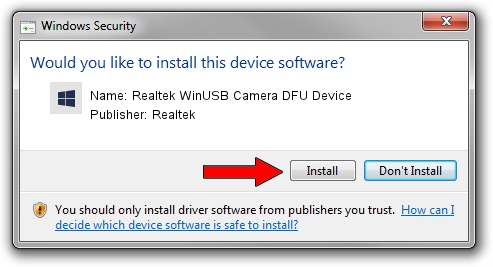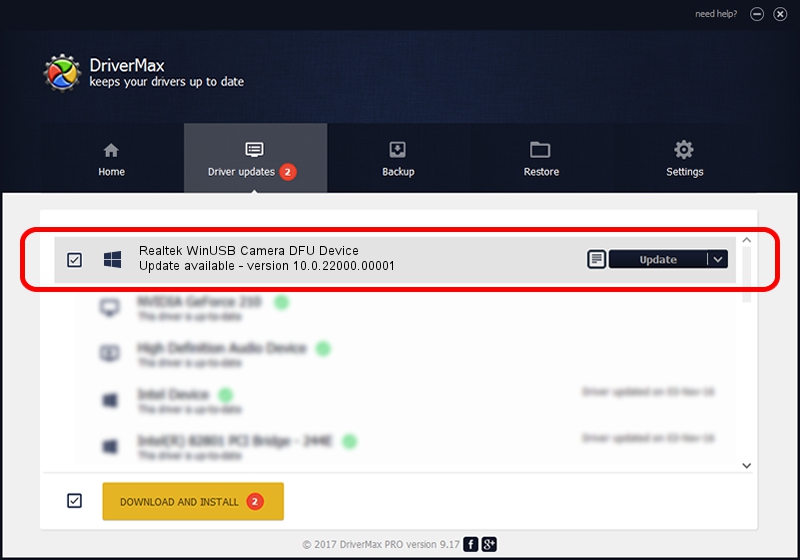Advertising seems to be blocked by your browser.
The ads help us provide this software and web site to you for free.
Please support our project by allowing our site to show ads.
Home /
Manufacturers /
Realtek /
Realtek WinUSB Camera DFU Device /
USB/VID_0408&PID_11A1&MI_02 /
10.0.22000.00001 Sep 24, 2021
Realtek Realtek WinUSB Camera DFU Device how to download and install the driver
Realtek WinUSB Camera DFU Device is a Firmware device. This driver was developed by Realtek. The hardware id of this driver is USB/VID_0408&PID_11A1&MI_02.
1. Install Realtek Realtek WinUSB Camera DFU Device driver manually
- Download the driver setup file for Realtek Realtek WinUSB Camera DFU Device driver from the link below. This is the download link for the driver version 10.0.22000.00001 released on 2021-09-24.
- Run the driver installation file from a Windows account with administrative rights. If your UAC (User Access Control) is started then you will have to accept of the driver and run the setup with administrative rights.
- Go through the driver installation wizard, which should be pretty straightforward. The driver installation wizard will scan your PC for compatible devices and will install the driver.
- Restart your PC and enjoy the fresh driver, it is as simple as that.
Download size of the driver: 7678 bytes (7.50 KB)
This driver received an average rating of 5 stars out of 87147 votes.
This driver is compatible with the following versions of Windows:
- This driver works on Windows 2000 64 bits
- This driver works on Windows Server 2003 64 bits
- This driver works on Windows XP 64 bits
- This driver works on Windows Vista 64 bits
- This driver works on Windows 7 64 bits
- This driver works on Windows 8 64 bits
- This driver works on Windows 8.1 64 bits
- This driver works on Windows 10 64 bits
- This driver works on Windows 11 64 bits
2. Installing the Realtek Realtek WinUSB Camera DFU Device driver using DriverMax: the easy way
The advantage of using DriverMax is that it will setup the driver for you in the easiest possible way and it will keep each driver up to date, not just this one. How can you install a driver using DriverMax? Let's see!
- Start DriverMax and press on the yellow button named ~SCAN FOR DRIVER UPDATES NOW~. Wait for DriverMax to analyze each driver on your PC.
- Take a look at the list of driver updates. Search the list until you find the Realtek Realtek WinUSB Camera DFU Device driver. Click the Update button.
- Finished installing the driver!

Aug 19 2024 2:47AM / Written by Dan Armano for DriverMax
follow @danarm