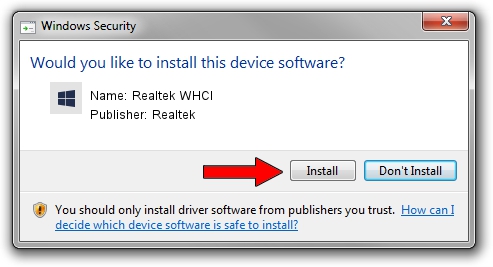Advertising seems to be blocked by your browser.
The ads help us provide this software and web site to you for free.
Please support our project by allowing our site to show ads.
Home /
Manufacturers /
Realtek /
Realtek WHCI /
UWBPCI/VEN_10EC&DEV_7305&REV_01 /
6.106.0723.2008 Jul 23, 2008
Driver for Realtek Realtek WHCI - downloading and installing it
Realtek WHCI is a UWBPCI hardware device. The Windows version of this driver was developed by Realtek. The hardware id of this driver is UWBPCI/VEN_10EC&DEV_7305&REV_01.
1. Realtek Realtek WHCI driver - how to install it manually
- Download the setup file for Realtek Realtek WHCI driver from the link below. This download link is for the driver version 6.106.0723.2008 dated 2008-07-23.
- Start the driver installation file from a Windows account with the highest privileges (rights). If your User Access Control (UAC) is started then you will have to accept of the driver and run the setup with administrative rights.
- Go through the driver installation wizard, which should be quite straightforward. The driver installation wizard will scan your PC for compatible devices and will install the driver.
- Restart your computer and enjoy the updated driver, it is as simple as that.
Size of this driver: 155891 bytes (152.24 KB)
This driver was installed by many users and received an average rating of 4.7 stars out of 13746 votes.
This driver is compatible with the following versions of Windows:
- This driver works on Windows 2000 32 bits
- This driver works on Windows Server 2003 32 bits
- This driver works on Windows XP 32 bits
- This driver works on Windows Vista 32 bits
- This driver works on Windows 7 32 bits
- This driver works on Windows 8 32 bits
- This driver works on Windows 8.1 32 bits
- This driver works on Windows 10 32 bits
- This driver works on Windows 11 32 bits
2. Using DriverMax to install Realtek Realtek WHCI driver
The most important advantage of using DriverMax is that it will setup the driver for you in the easiest possible way and it will keep each driver up to date, not just this one. How can you install a driver with DriverMax? Let's take a look!
- Start DriverMax and push on the yellow button that says ~SCAN FOR DRIVER UPDATES NOW~. Wait for DriverMax to scan and analyze each driver on your computer.
- Take a look at the list of driver updates. Scroll the list down until you locate the Realtek Realtek WHCI driver. Click the Update button.
- That's it, you installed your first driver!

Jul 19 2016 2:58PM / Written by Dan Armano for DriverMax
follow @danarm