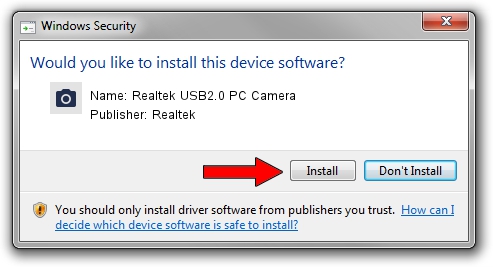Advertising seems to be blocked by your browser.
The ads help us provide this software and web site to you for free.
Please support our project by allowing our site to show ads.
Home /
Manufacturers /
Realtek /
Realtek USB2.0 PC Camera /
USB/VID_26EA&PID_0201 /
6.2.9200.10274 Apr 25, 2014
Realtek Realtek USB2.0 PC Camera - two ways of downloading and installing the driver
Realtek USB2.0 PC Camera is a Imaging Devices hardware device. The Windows version of this driver was developed by Realtek. The hardware id of this driver is USB/VID_26EA&PID_0201; this string has to match your hardware.
1. Realtek Realtek USB2.0 PC Camera driver - how to install it manually
- Download the driver setup file for Realtek Realtek USB2.0 PC Camera driver from the link below. This download link is for the driver version 6.2.9200.10274 released on 2014-04-25.
- Run the driver installation file from a Windows account with administrative rights. If your UAC (User Access Control) is started then you will have to confirm the installation of the driver and run the setup with administrative rights.
- Go through the driver installation wizard, which should be pretty straightforward. The driver installation wizard will scan your PC for compatible devices and will install the driver.
- Restart your computer and enjoy the new driver, it is as simple as that.
Driver rating 3 stars out of 15480 votes.
2. How to use DriverMax to install Realtek Realtek USB2.0 PC Camera driver
The most important advantage of using DriverMax is that it will setup the driver for you in the easiest possible way and it will keep each driver up to date, not just this one. How easy can you install a driver using DriverMax? Let's take a look!
- Open DriverMax and press on the yellow button that says ~SCAN FOR DRIVER UPDATES NOW~. Wait for DriverMax to scan and analyze each driver on your computer.
- Take a look at the list of available driver updates. Search the list until you locate the Realtek Realtek USB2.0 PC Camera driver. Click the Update button.
- That's all, the driver is now installed!

Sep 25 2024 6:52AM / Written by Andreea Kartman for DriverMax
follow @DeeaKartman