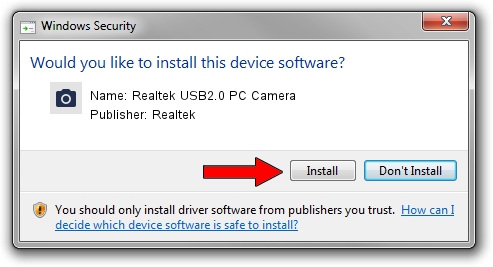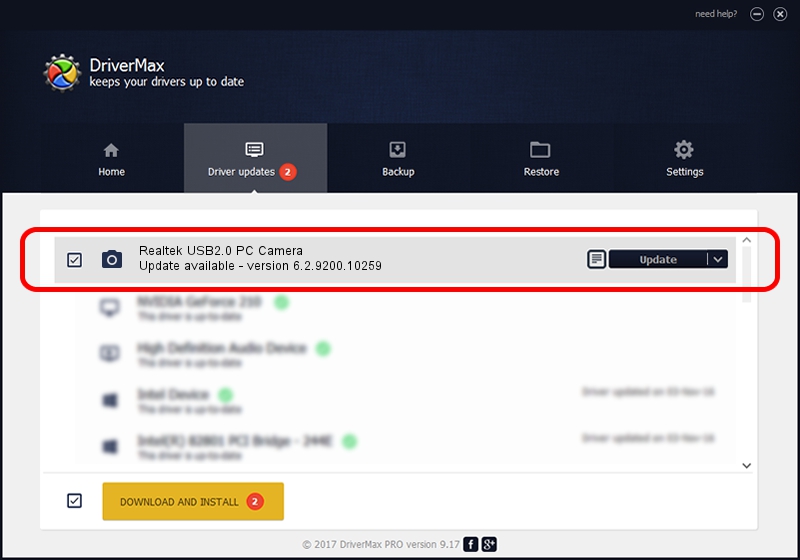Advertising seems to be blocked by your browser.
The ads help us provide this software and web site to you for free.
Please support our project by allowing our site to show ads.
Home /
Manufacturers /
Realtek /
Realtek USB2.0 PC Camera /
USB/VID_2232&PID_1036&MI_00 /
6.2.9200.10259 Jan 13, 2014
Download and install Realtek Realtek USB2.0 PC Camera driver
Realtek USB2.0 PC Camera is a Imaging Devices hardware device. The developer of this driver was Realtek. The hardware id of this driver is USB/VID_2232&PID_1036&MI_00; this string has to match your hardware.
1. Manually install Realtek Realtek USB2.0 PC Camera driver
- You can download from the link below the driver setup file for the Realtek Realtek USB2.0 PC Camera driver. The archive contains version 6.2.9200.10259 released on 2014-01-13 of the driver.
- Run the driver installer file from a user account with the highest privileges (rights). If your User Access Control Service (UAC) is enabled please confirm the installation of the driver and run the setup with administrative rights.
- Follow the driver setup wizard, which will guide you; it should be quite easy to follow. The driver setup wizard will scan your PC and will install the right driver.
- When the operation finishes restart your computer in order to use the updated driver. As you can see it was quite smple to install a Windows driver!
This driver received an average rating of 3.2 stars out of 95872 votes.
2. How to install Realtek Realtek USB2.0 PC Camera driver using DriverMax
The most important advantage of using DriverMax is that it will install the driver for you in just a few seconds and it will keep each driver up to date. How easy can you install a driver with DriverMax? Let's see!
- Open DriverMax and press on the yellow button that says ~SCAN FOR DRIVER UPDATES NOW~. Wait for DriverMax to scan and analyze each driver on your PC.
- Take a look at the list of driver updates. Search the list until you locate the Realtek Realtek USB2.0 PC Camera driver. Click on Update.
- That's all, the driver is now installed!

Jul 10 2016 4:11AM / Written by Dan Armano for DriverMax
follow @danarm