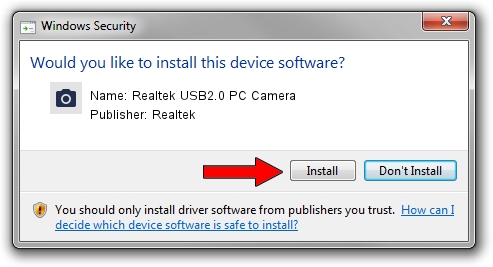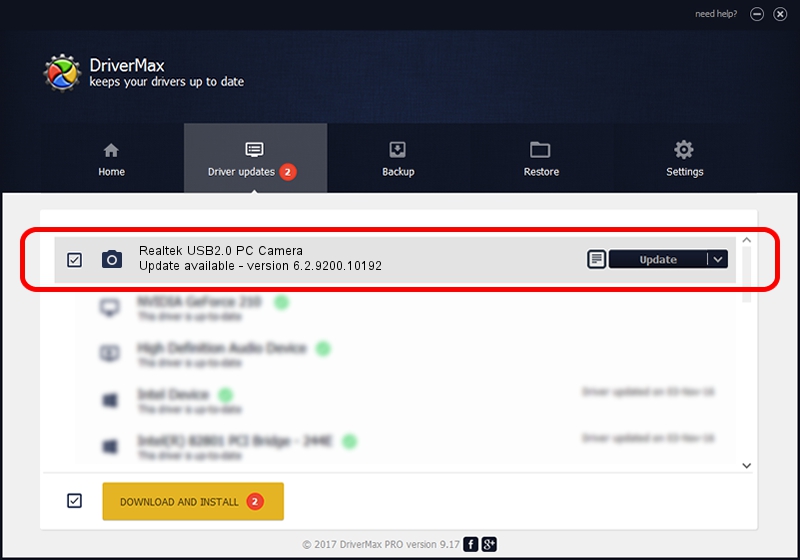Advertising seems to be blocked by your browser.
The ads help us provide this software and web site to you for free.
Please support our project by allowing our site to show ads.
Home /
Manufacturers /
Realtek /
Realtek USB2.0 PC Camera /
USB/VID_2232&PID_1036&MI_00 /
6.2.9200.10192 Oct 17, 2012
Realtek Realtek USB2.0 PC Camera - two ways of downloading and installing the driver
Realtek USB2.0 PC Camera is a Imaging Devices hardware device. The developer of this driver was Realtek. In order to make sure you are downloading the exact right driver the hardware id is USB/VID_2232&PID_1036&MI_00.
1. How to manually install Realtek Realtek USB2.0 PC Camera driver
- Download the setup file for Realtek Realtek USB2.0 PC Camera driver from the location below. This is the download link for the driver version 6.2.9200.10192 dated 2012-10-17.
- Start the driver setup file from a Windows account with the highest privileges (rights). If your UAC (User Access Control) is enabled then you will have to accept of the driver and run the setup with administrative rights.
- Go through the driver installation wizard, which should be pretty easy to follow. The driver installation wizard will analyze your PC for compatible devices and will install the driver.
- Restart your computer and enjoy the fresh driver, as you can see it was quite smple.
This driver was installed by many users and received an average rating of 3.6 stars out of 27759 votes.
2. The easy way: using DriverMax to install Realtek Realtek USB2.0 PC Camera driver
The advantage of using DriverMax is that it will setup the driver for you in just a few seconds and it will keep each driver up to date. How can you install a driver using DriverMax? Let's take a look!
- Start DriverMax and press on the yellow button named ~SCAN FOR DRIVER UPDATES NOW~. Wait for DriverMax to scan and analyze each driver on your PC.
- Take a look at the list of available driver updates. Search the list until you find the Realtek Realtek USB2.0 PC Camera driver. Click on Update.
- That's all, the driver is now installed!

Jul 10 2016 5:07PM / Written by Daniel Statescu for DriverMax
follow @DanielStatescu