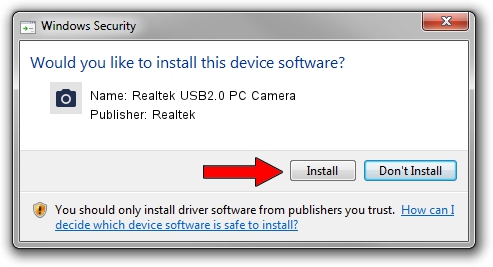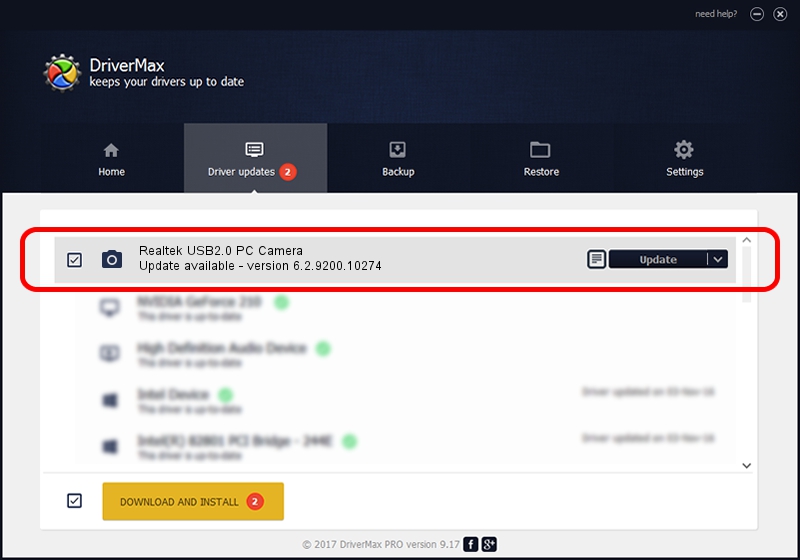Advertising seems to be blocked by your browser.
The ads help us provide this software and web site to you for free.
Please support our project by allowing our site to show ads.
Home /
Manufacturers /
Realtek /
Realtek USB2.0 PC Camera /
USB/VID_2232&PID_1029&MI_00 /
6.2.9200.10274 Apr 25, 2014
Realtek Realtek USB2.0 PC Camera driver download and installation
Realtek USB2.0 PC Camera is a Imaging Devices hardware device. The developer of this driver was Realtek. The hardware id of this driver is USB/VID_2232&PID_1029&MI_00; this string has to match your hardware.
1. Realtek Realtek USB2.0 PC Camera driver - how to install it manually
- Download the setup file for Realtek Realtek USB2.0 PC Camera driver from the link below. This is the download link for the driver version 6.2.9200.10274 dated 2014-04-25.
- Start the driver setup file from a Windows account with the highest privileges (rights). If your UAC (User Access Control) is enabled then you will have to accept of the driver and run the setup with administrative rights.
- Go through the driver installation wizard, which should be pretty straightforward. The driver installation wizard will scan your PC for compatible devices and will install the driver.
- Shutdown and restart your computer and enjoy the fresh driver, it is as simple as that.
This driver was installed by many users and received an average rating of 3.4 stars out of 28583 votes.
2. Installing the Realtek Realtek USB2.0 PC Camera driver using DriverMax: the easy way
The advantage of using DriverMax is that it will setup the driver for you in the easiest possible way and it will keep each driver up to date. How can you install a driver with DriverMax? Let's follow a few steps!
- Open DriverMax and press on the yellow button that says ~SCAN FOR DRIVER UPDATES NOW~. Wait for DriverMax to scan and analyze each driver on your PC.
- Take a look at the list of driver updates. Scroll the list down until you find the Realtek Realtek USB2.0 PC Camera driver. Click on Update.
- That's all, the driver is now installed!

Jun 29 2016 12:44PM / Written by Daniel Statescu for DriverMax
follow @DanielStatescu