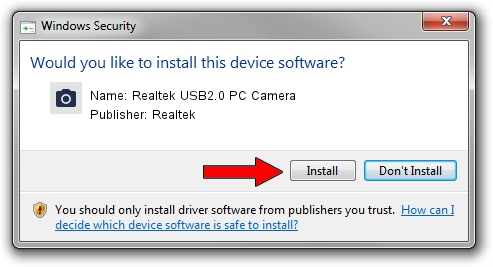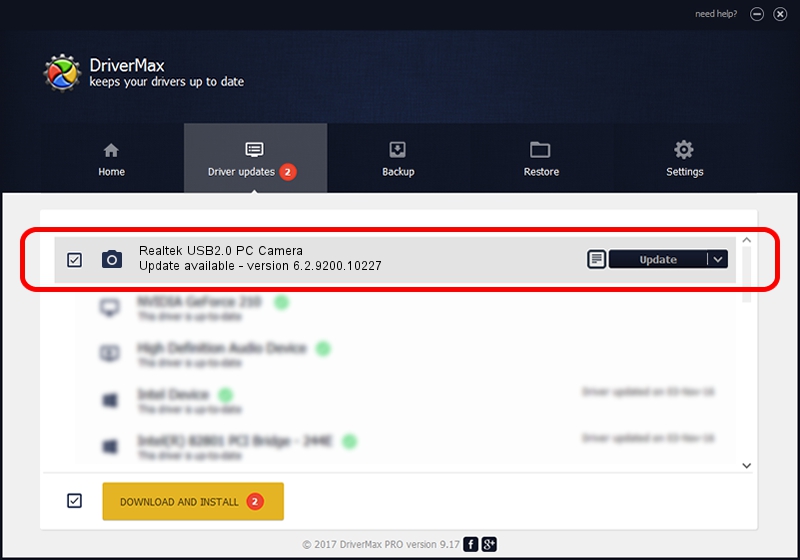Advertising seems to be blocked by your browser.
The ads help us provide this software and web site to you for free.
Please support our project by allowing our site to show ads.
Home /
Manufacturers /
Realtek /
Realtek USB2.0 PC Camera /
USB/VID_1FEA&PID_002E&MI_00 /
6.2.9200.10227 Apr 10, 2013
Download and install Realtek Realtek USB2.0 PC Camera driver
Realtek USB2.0 PC Camera is a Imaging Devices device. This Windows driver was developed by Realtek. The hardware id of this driver is USB/VID_1FEA&PID_002E&MI_00; this string has to match your hardware.
1. How to manually install Realtek Realtek USB2.0 PC Camera driver
- Download the setup file for Realtek Realtek USB2.0 PC Camera driver from the location below. This is the download link for the driver version 6.2.9200.10227 released on 2013-04-10.
- Start the driver installation file from a Windows account with the highest privileges (rights). If your User Access Control (UAC) is running then you will have to confirm the installation of the driver and run the setup with administrative rights.
- Follow the driver setup wizard, which should be quite straightforward. The driver setup wizard will analyze your PC for compatible devices and will install the driver.
- Restart your PC and enjoy the fresh driver, it is as simple as that.
This driver was installed by many users and received an average rating of 3.7 stars out of 51708 votes.
2. Installing the Realtek Realtek USB2.0 PC Camera driver using DriverMax: the easy way
The advantage of using DriverMax is that it will setup the driver for you in just a few seconds and it will keep each driver up to date. How easy can you install a driver using DriverMax? Let's follow a few steps!
- Open DriverMax and push on the yellow button that says ~SCAN FOR DRIVER UPDATES NOW~. Wait for DriverMax to scan and analyze each driver on your computer.
- Take a look at the list of detected driver updates. Scroll the list down until you find the Realtek Realtek USB2.0 PC Camera driver. Click the Update button.
- Finished installing the driver!

Jul 18 2016 2:28AM / Written by Andreea Kartman for DriverMax
follow @DeeaKartman