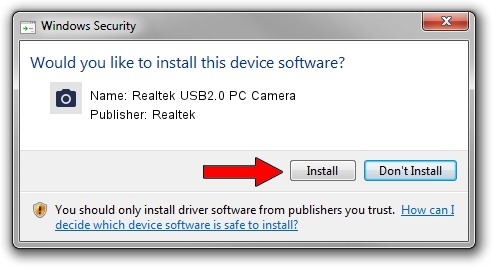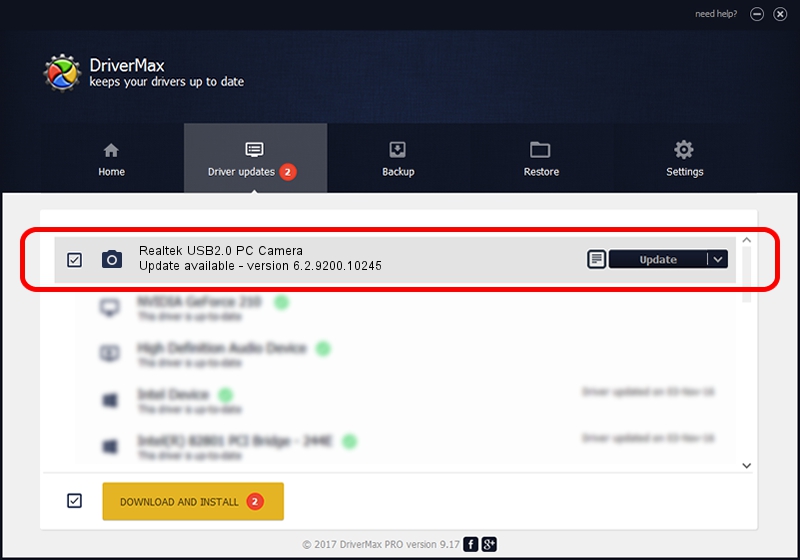Advertising seems to be blocked by your browser.
The ads help us provide this software and web site to you for free.
Please support our project by allowing our site to show ads.
Home /
Manufacturers /
Realtek /
Realtek USB2.0 PC Camera /
USB/VID_1B62&PID_6270&MI_00 /
6.2.9200.10245 Aug 23, 2013
Driver for Realtek Realtek USB2.0 PC Camera - downloading and installing it
Realtek USB2.0 PC Camera is a Imaging Devices hardware device. This driver was developed by Realtek. In order to make sure you are downloading the exact right driver the hardware id is USB/VID_1B62&PID_6270&MI_00.
1. Realtek Realtek USB2.0 PC Camera - install the driver manually
- You can download from the link below the driver installer file for the Realtek Realtek USB2.0 PC Camera driver. The archive contains version 6.2.9200.10245 dated 2013-08-23 of the driver.
- Start the driver installer file from a user account with the highest privileges (rights). If your UAC (User Access Control) is started please confirm the installation of the driver and run the setup with administrative rights.
- Follow the driver installation wizard, which will guide you; it should be pretty easy to follow. The driver installation wizard will scan your computer and will install the right driver.
- When the operation finishes shutdown and restart your computer in order to use the updated driver. As you can see it was quite smple to install a Windows driver!
The file size of this driver is 4437558 bytes (4.23 MB)
Driver rating 4.3 stars out of 59207 votes.
This driver is compatible with the following versions of Windows:
- This driver works on Windows 2000 32 bits
- This driver works on Windows Server 2003 32 bits
- This driver works on Windows XP 32 bits
- This driver works on Windows Vista 32 bits
- This driver works on Windows 7 32 bits
- This driver works on Windows 8 32 bits
- This driver works on Windows 8.1 32 bits
- This driver works on Windows 10 32 bits
- This driver works on Windows 11 32 bits
2. How to install Realtek Realtek USB2.0 PC Camera driver using DriverMax
The most important advantage of using DriverMax is that it will install the driver for you in the easiest possible way and it will keep each driver up to date, not just this one. How can you install a driver with DriverMax? Let's see!
- Start DriverMax and click on the yellow button that says ~SCAN FOR DRIVER UPDATES NOW~. Wait for DriverMax to scan and analyze each driver on your PC.
- Take a look at the list of available driver updates. Scroll the list down until you find the Realtek Realtek USB2.0 PC Camera driver. Click on Update.
- Finished installing the driver!

Jul 14 2016 5:29AM / Written by Andreea Kartman for DriverMax
follow @DeeaKartman