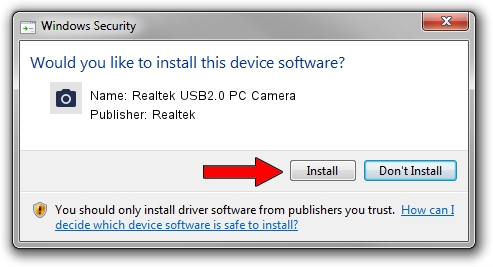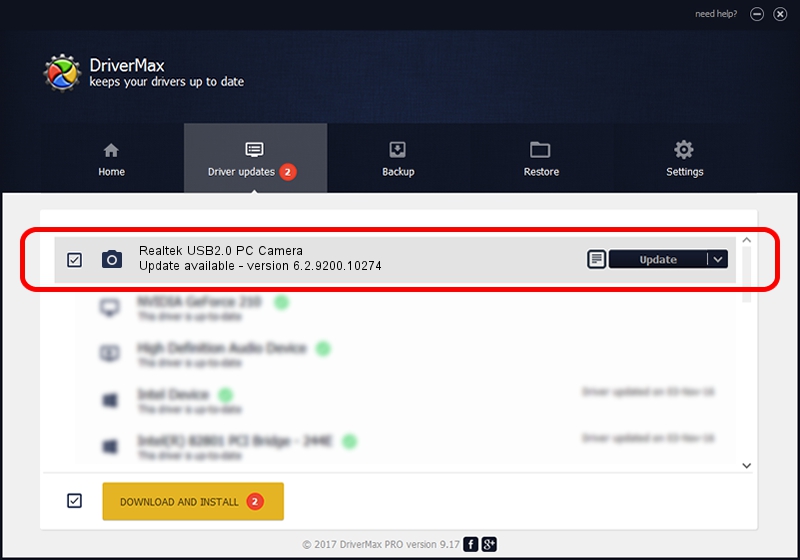Advertising seems to be blocked by your browser.
The ads help us provide this software and web site to you for free.
Please support our project by allowing our site to show ads.
Home /
Manufacturers /
Realtek /
Realtek USB2.0 PC Camera /
USB/VID_174F&PID_1A0C /
6.2.9200.10274 Apr 25, 2014
Realtek Realtek USB2.0 PC Camera - two ways of downloading and installing the driver
Realtek USB2.0 PC Camera is a Imaging Devices hardware device. This Windows driver was developed by Realtek. The hardware id of this driver is USB/VID_174F&PID_1A0C; this string has to match your hardware.
1. Realtek Realtek USB2.0 PC Camera - install the driver manually
- Download the driver setup file for Realtek Realtek USB2.0 PC Camera driver from the link below. This is the download link for the driver version 6.2.9200.10274 released on 2014-04-25.
- Start the driver installation file from a Windows account with administrative rights. If your UAC (User Access Control) is started then you will have to confirm the installation of the driver and run the setup with administrative rights.
- Follow the driver setup wizard, which should be pretty easy to follow. The driver setup wizard will analyze your PC for compatible devices and will install the driver.
- Restart your computer and enjoy the new driver, as you can see it was quite smple.
Driver rating 3.7 stars out of 27411 votes.
2. Installing the Realtek Realtek USB2.0 PC Camera driver using DriverMax: the easy way
The advantage of using DriverMax is that it will setup the driver for you in the easiest possible way and it will keep each driver up to date. How can you install a driver with DriverMax? Let's see!
- Start DriverMax and click on the yellow button named ~SCAN FOR DRIVER UPDATES NOW~. Wait for DriverMax to scan and analyze each driver on your computer.
- Take a look at the list of detected driver updates. Search the list until you locate the Realtek Realtek USB2.0 PC Camera driver. Click the Update button.
- That's all, the driver is now installed!

Sep 25 2024 3:19PM / Written by Dan Armano for DriverMax
follow @danarm